Configure an Elevator Control Switch
The ECSW takeoff has been redesigned for ease of use. Start with Basic Characteristics, and work the choices from top to bottom to configure your product.
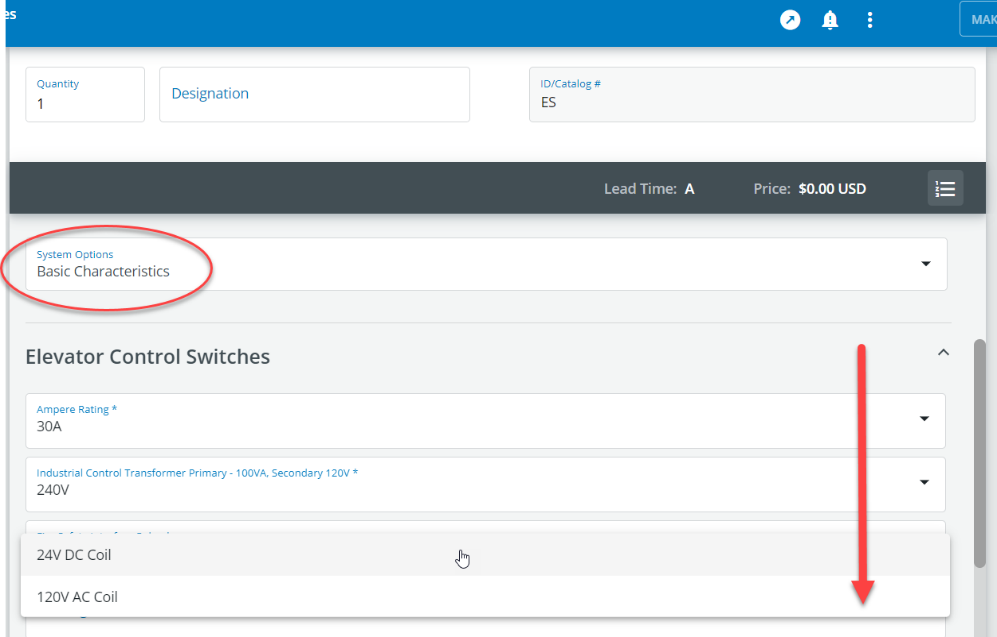
Continue scrolling for features and accessories that are available based on your configuration. Rollover the question mark icons to learn more about these features.
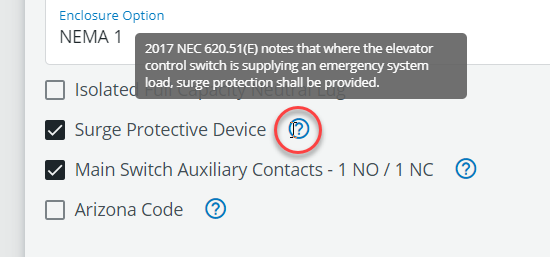
After your basic configuration, if you need a something that’s not in the list, choose Special Modifications at the top under Basic Characteristics. This would include things such as special paint, a unique color of pilot light, or a name plate. This choice will route the configuration to the flex center in Cleveland TN. After adding your modifications, you will be asked for a price. You can choose your best estimate, contact the flex center proactively Flexswitches@eaton.com, or send an RFQ to come to an agreement on the special modification price.
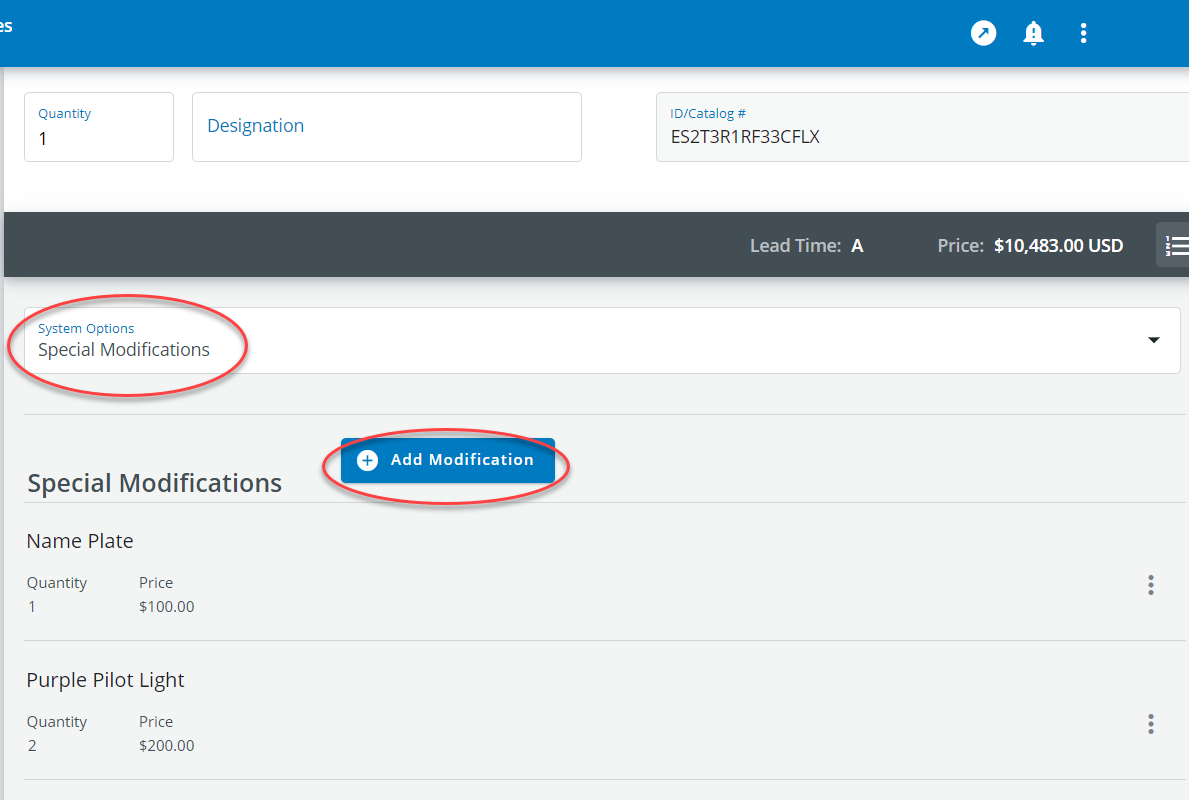
Pricing appears at the top of the configuration. A pop up with more information, including catalog number is available by clicking the numbered list icon.
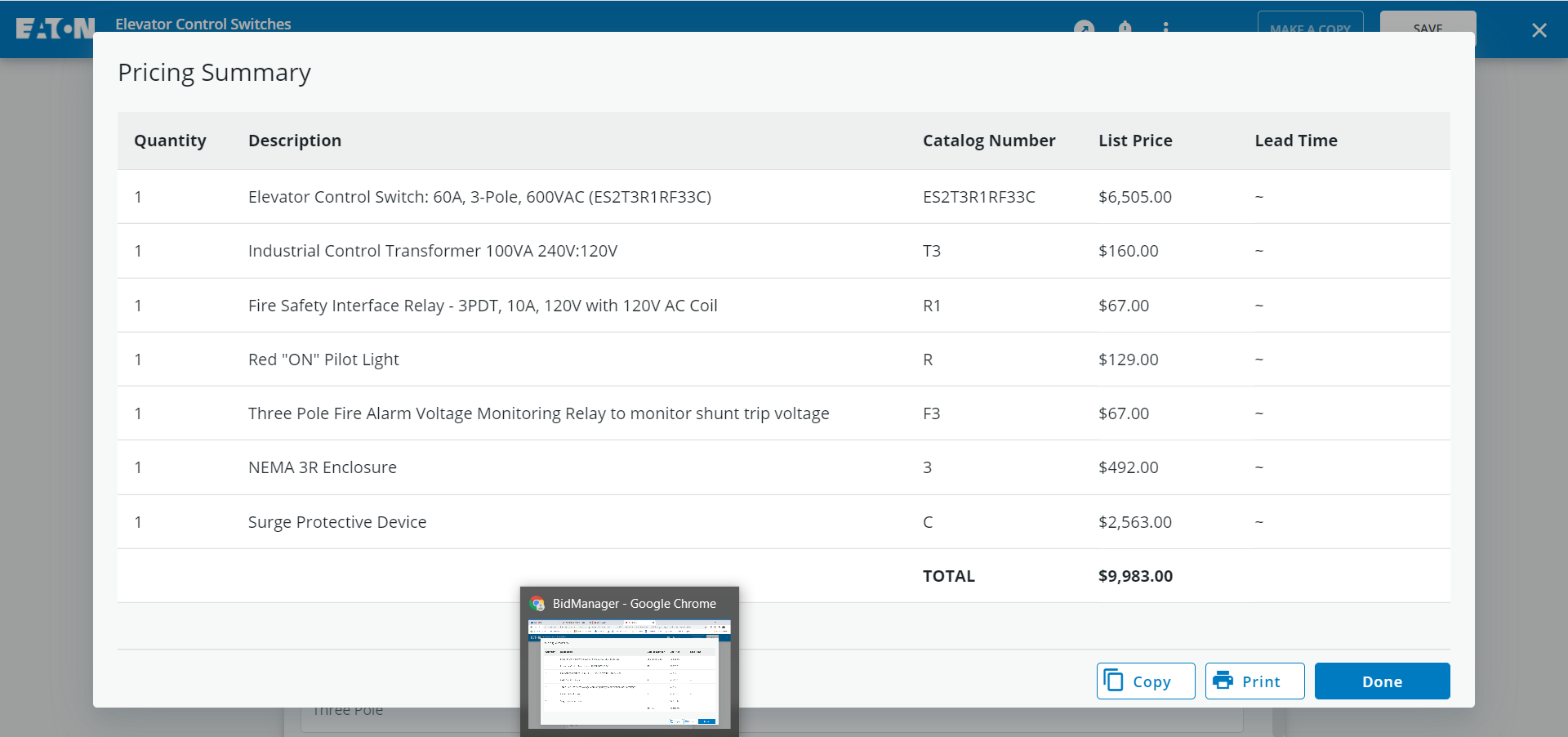
When you click Bell icon or when you save your configuration, the system will check for Validation Errors and Alerts and will display the Technical Data Sheet for ESCW.

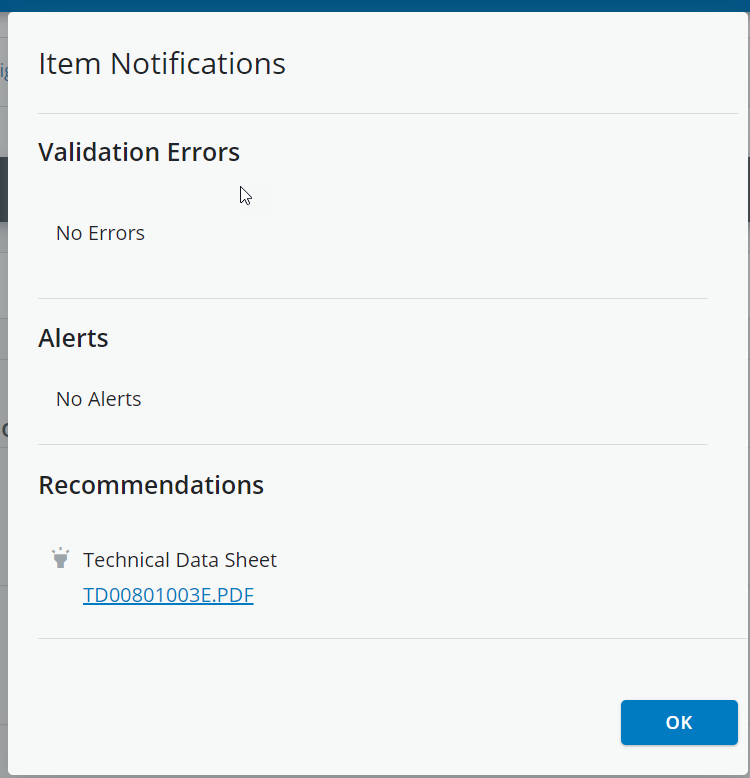
The Overflow menu icon (three dots) has useful but less frequently used functions that may vary based on your role.
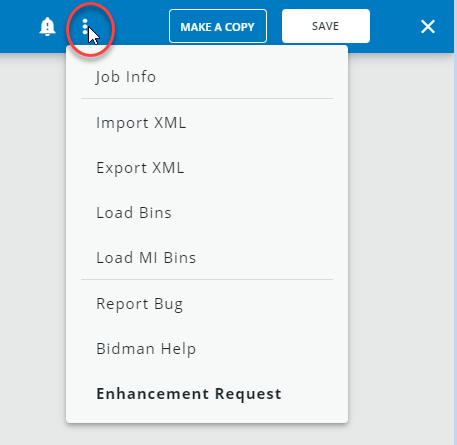
On the top left, you can also Make a Copy and Save your item to a list of jobs in Bid Manager. The Make a copy button allows you to save multiple line items to your bill of material with different designations. It is similar to the former Save As button.
