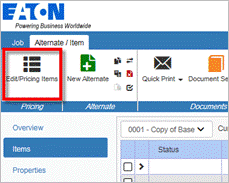
Submit a Division TakeOff Request
Sales people can request a plant or satellite to configure a product takeoff for quoting purposes. Use the steps below to send a Division TakeOff Request to a plant or satellite.
Procedures in this Job Aid:
· View a Submitted Division TakeOff Request
· Accept the Configured Items into the Alternate
Request a Product Quote
1. Create or open a job.
2. In the Ribbon bar, click the Edit Items button.
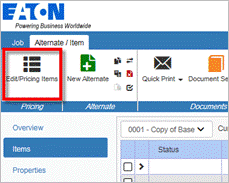
3. Click the Pricing top tab, and then click the Product Quote button.
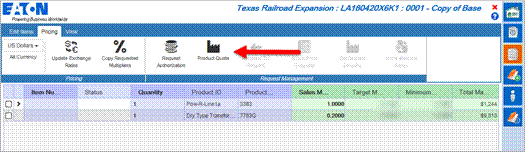
4. When the Product Quote pop up displays:
a. Enter a note specifying which product to configure and quote.
b. Under Plans & Specs/Drawings, upload any documents you wish to send.
c. Select the Authority who should reply to the request.
d. Click Send.
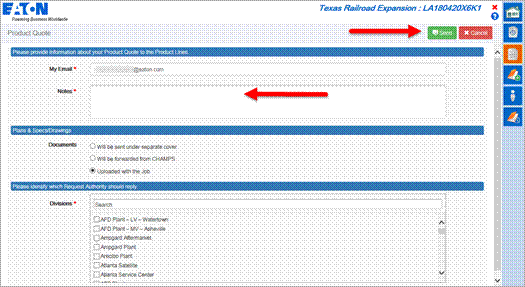
View a Submitted Division TakeOff Request
DTRs that have been sent to Plant or Satellites can be viewed at any time to follow up on the status.
1. From the Bid Manager home page, click the Price Request Management button.

2. Filter the results using the options on the left side of the window. Requests for Product Quotes will appear in blue under the Job Title. Status explanations are in the table below.
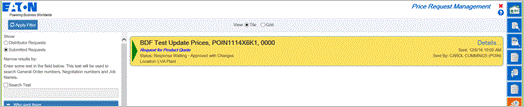
|
Status |
Description |
|
Pending Response |
Pending Response means that the DTR has not been acted upon, and is pending a response by the plant. |
|
Response Waiting |
Response Waiting means that the plant has responded to your DTR request and you must accept or cancel the DTR to proceed. |
|
Closed |
Closed statuses are indicated by a Grey tile, and the requestor has accepted the response. |
|
Cancelled |
Cancelled statues are indicated by a Grey tile, and means the requestor rejected the response. |
3. Click the Details hyperlink to see any notes.
Accept the Configured Items into the Alternate
When the request for product quote has been responded to you can use the Price Request Management view to find view the response.
1. On the Bid Manager Homepage click the Price Request Management view.

2. Filter the list for Response Waiting. Requests that have responses will have a Green right arrow on the job bar.
3. Click the Job bar to open the job.
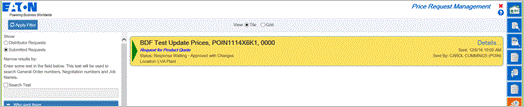
4. The job will open to the newly configured item. Double click the item to open the takeoff and review the configuration.
5. To review pricing information, in the Home top tab click the Edit Items button.
6. The suggested multiplier will be shown in the Plant Multiplier column.
7. To respond to the accepted multiplier click the Pricing top tab.
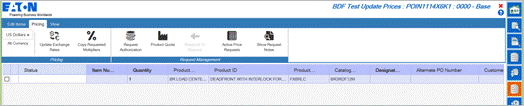
8. Click the Active Price Requests button.
9. When the Accept Response window displays, click Accept to copy the item into the Bill of Material and accept the multiplier listed. Refer to the Request Authorized Pricing job aid for more information.