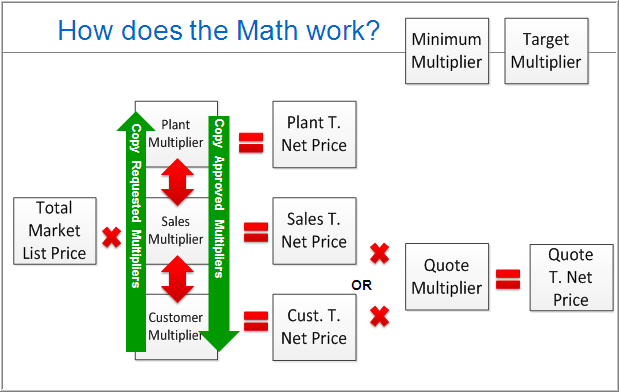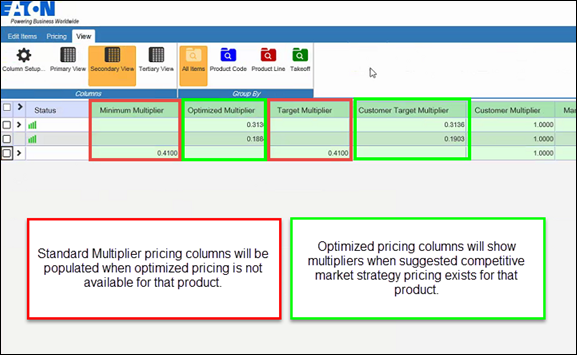
Terminology in the Edit Items Screen
Optimized Pricing Multipliers (Internal Eaton, US Only)
Optimized Multiplier: Optimized guidance used to replace the sales min multiplier. This field should only be populated when a multiplier has been optimized to market average prices and aligned with company strategy.
Customer Target Multiplier: Optimized guidance used to replace the Sales Minimum in the Customer Template Maintenance tool when setting customer minimum multipliers. This field should only be populated when a multiplier has been optimized to market average prices and aligned with company strategy.
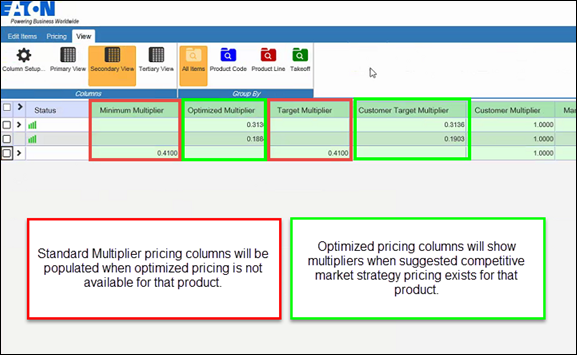
Market Multiplier and Market Price
Pricing begins in the takeoff. Plant users (only) may select a Market Price List (corresponding to where the product is made – UK, USA, or EU) in the takeoff. Sales users have the Market Price List pre-selected based on their geography. This generates a List Price in a corresponding currency seen in the takeoff.
In old Bid Manager, depending on the region (EMEA) or the product (in USA – Panelboards, switchboards or Busway), a multiplier was applied to the list price to adjust it for the end customer’s market. This was called the Book Multiplier and resulted in a Book Price seen in the Edit Items screen. For other products (in USA), the list price simply carried through to the Edit Items screen.
Having a Book Price shown for some products and a List Price shown for other products was very confusing. The new Bid Manager solves this issue by consolidating Book Price and List Price into a new term called Total Market List Price.
The new Bid Manager now determines if the product price should be adjusted for the market into which it is being sold, and uses the combination of Market Price List (from the takeoff) and a Market Multiplier to do this (formerly called Book Multiplier). In EMEA, the Market Multiplier is determined by the Job Site country in the job screen. In the USA, the Market Multiplier is selected for appropriate products by the product teams. Product Managers can now adjust the Market Multiplier from within BidManager using the new Pricing Management Tool.
Regardless of whether or not the List Price is adjusted by the Market Multiplier, it is adjusted for the appropriate currency, see the Select a Currency Job Aid (this is a new function), and becomes the Total Market List Price. The Total Market List Price is the first price in the pricing process that can be viewed in the Edit Items screen (see Figure 1).
Multipliers and Total Net Price
In Edit Items, the user (Plant, Sales or Customer) enters a multiplier to discount the Total Market List price. The terminology has changed for these multipliers in new Bid Manager. Plant/Sales/Customer X Book and X List have been combined to Plant/Sales/Customer Multiplier. The result of the Total Market List Price multiplied by the Plant/Sales/Customer Multiplier is the Plant/Sales/Customer Total Net Price.
Quote Multiplier(NA)/3rd Party Multipliers and Quote Net Price (EMEA)
Users have the option of applying an additional multiplier called the Quote Multiplier(NA)/3rd Party Multiplier(EMEA). The Quote Multiplier(NA)/3rd Party Multiplier(EMEA) INCREASES the price (Quote Multipliers must be greater than 1.0). In EMEA, certain countries use this function to include sales representative or 3rd party commissions. In the US, distributors use this to add and calculate distributor margin. The result of the Sales/Customer Total Net Price multiplied by the Quote Multiplier(NA)/3rd Party Multiplier(EMEA) is the Quote Net Price. Plant users cannot apply a quote multiplier/3rd party multiplier to the Plant Total Net Price. Only the Sales Total Net Price or the Customer Total Net Price can be used to calculate the Quote Total Net Price (customer’s final price). If a plant user wants to apply a quote multiplier, they must first copy the plant multiplier into the sales multiplier column. This is only allowed if the plant user is the owner of the job. See below for more explanation.
Copy Approved Multipliers/Copy Requested Multipliers
During the pricing approval process, plant, sales, and customers negotiate for the correct multiplier to use to calculate the customers final price (Quote Total Net Price). The hierarchy is Plant à Sales à Customers, with Plant users being at the top of the hierarchy. If a multiplier value falls outside of the approved range for a Sales or Customer user (as denoted by the Minimum and Target multiplier reference columns), it will turn red. In order to gain approval for the deviant value, the next higher level (Plant or Sales) in the hierarchy must “approve” the deviation by entering a value in their own column. This entry serves as approval.
To gain approval for a deviant/red value, the job owner must request authorized pricing or in EMEA negotiate via phone or email. Once the approver enters a value into their own column, the job owner can copy that value to their own column using the Review Response button, and clicking accept. This will transfer multipliers DOWN the hierarchy, and turn the requested multiplier blue to denote approval.
Approvers (Plant or Sales users) can use the Copy Requested Multipliers button in the Edit Items screen to move values UP the hierarchy of multiplier columns. This is used as a time saver. Rather than manually typing in all requested values, users can transfer all values in all rows from the lower hierarchical multiplier column to their own at once using the Copy Requested Multipliers, and then overtype any needed changes.
Approvers editing jobs they do not own may not alter values in columns other than their own.
Approvers editing their own jobs may use the Copy Approved Multipliers to instantly copy multiplier values down the hierarchy of multiplier columns. Plant users will need to do this when creating their own quotes in order to generate a Quote Total Net Price.(EMEA Only)