
Request for Quote
Sales people can request an ESS Engineer at the plant to configure a product takeoff for them for quoting purposes. Use the steps below to send a Product Quote Request to an ESS Engineer.
Procedures in this Job Aid:
· Send a Product Quote Request
· Accept the Configured Items into the Alternate
1. Create or open a job.
2. In the Ribbon bar, click the Edit Items button.

3. Click the Pricing top tab, and then click the Product Quote button.

4. When the Product Quote pop up displays:
a. Enter any notes you wish to send to the ESS Engineer
b. Under Plans & Specs/Drawings, upload any documents you wish to send.
c. Select the Request Authority who should reply to the request.
d. Click Send.
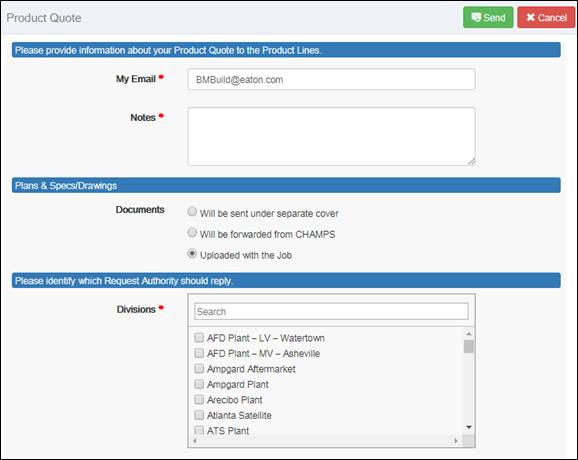
5. A notification will pop up confirming the request was sent successfully.
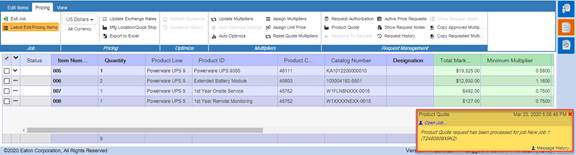
EMEA RFQs that have been sent to ESS Engineers can be viewed at any time to follow up on the status.
1. From the Bid Manager home page, click the Price Request Management button. ![]()
2. Filter the results using the options on the left side of the window. Request for Product Quote will appear in blue under the Job Title. Status explanations are in the table below.
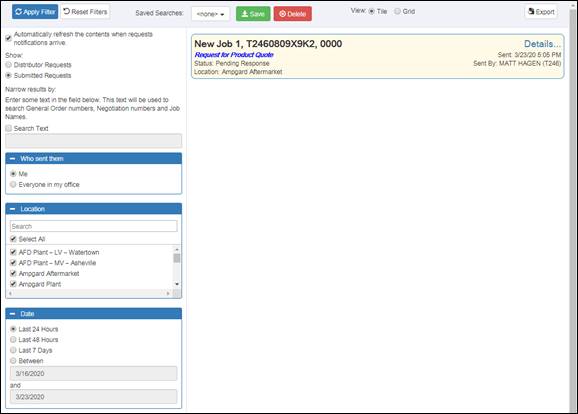
|
Status |
Description |
|
Pending Response |
Pending Response statuses are indicated by a Gold tile and means action is required. |
|
Response Waiting |
Response Waiting statuses are indicated by a Grey tile, and means the requestor has been responded to. |
|
Closed |
Closed statuses are indicated by a Grey tile, and the requestor has accepted the response. |
|
Cancelled |
Cancelled statues are indicated by a Grey tile, and means the requestor rejected the response. |
3. Click the Details hyperlink to see any notes.
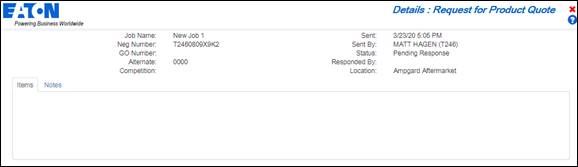
Accept the Configured Items into the Alternate
When the request for product quote has been responded to you can use the Price Request Management view to find view the response.
1. On the Bid Manager Homepage click the Price Request Management view. ![]()
2. Requests that have responses will have a Green right arrow on the job bar. Click the Job bar to open the job.
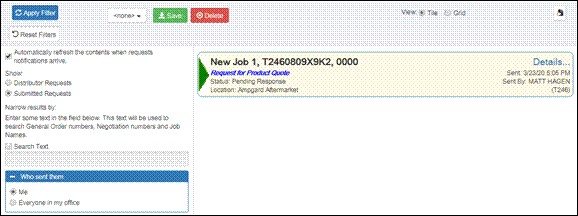
3. In the ribbon bar, click the Edit Items button, then click the Pricing top tab.

4. In the Request Management ribbon bar, click the Active Price Requests button.
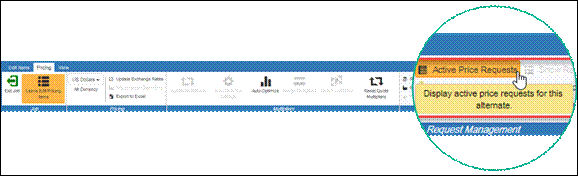
5. When the Accept Response window displays, click Accept or Accept and Close to copy the item into the Bill of Material.
