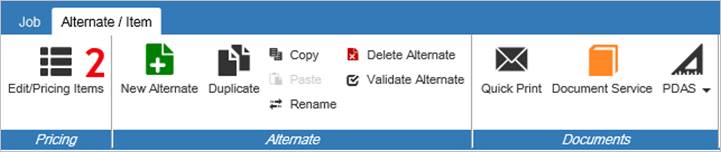
PROS Rebate
Eaton Distributors may apply and qualify for the Power Stock Plus Program (see your eaton representative for details). Within the program, The Project Rebate on Stock (PROS) tool in BidManager allows distributors to generate a rebate claim number that can then be used to easily submit rebates in Vista on the Web (VOTW).
The Project Rebate on Stock (PROS) Rebate option in Bid Manager has two main functions. The first is to verify which items qualify for a rebate and show the rebate amount. You may perform this multiple times. The second is to generate a rebate number that can be used to file a rebate claim in VOTW/EDI. Once the claim number is generated, the job is considered complete in Bid Manager, and any items on that job cannot be changed or submitted for Distributor Order Entry (DOE).
Procedures in this Job Aid:
· Step 1: Create a job from items in inventory and finalize pricing.
· Step 2: Generate a PROS Rebate Reference ID
· Step 3: Complete the PROS Rebate
Step 1: Create a job from items in inventory and finalize pricing
1. Create a job in Bid Manager; add all items to the bill of material.
2. On the edit items screen, add item numbers and adjust pricing. If warranted, complete the DRFQ process for any items.
Step 2: Generate a PROS Rebate Reference ID
Check to determine if items in the bill of material will be valid for a PROS rebate.
1. Open the job containing the alternate that will be submitted for PROS rebate.
2. When alternate opens, click the Edit/Pricing Items button on the Alternate/Item top tab.
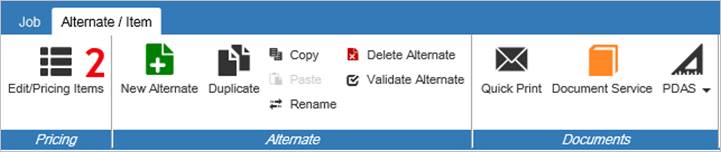
3. In the Edit Items Tab ensure your line items are selected and click Assign Item Numbers. Once all your item numbers are assigned, click PROS Rebate.

4. You need to keep the manufacturing location as Distributors Stock, if you change it to Main or satellite it will void the PROS rebate for that entire job.

5. Once you complete your PROS Rebate Validation, click Leave Edit/Pricing Items.
The PROS Rebate button is now accessible. It can be accessed on the Job or Alt/Item tab.

6. On the Rebate Form validation window, on the top left, click Validate Rebate.

Note: In the validation window all the items from the alternate will be listed.
7. If any items are not valid, an error window like the one below will specify the item with issue. Go to the item configuration to determine the specific issue causing the invalidation and correct before submitting the PROS rebate.
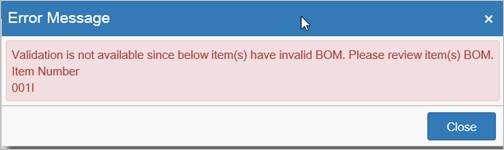
8. Check the validation results:
· A Green circle ![]() in the Rebate Eligible column indicates the rebate service is up and running.
in the Rebate Eligible column indicates the rebate service is up and running.
· When there is a red circle ![]() next to the item, this item is not eligible and should be removed from the alternate.
next to the item, this item is not eligible and should be removed from the alternate.
· A yellow warning sign will appear when you are required to validate rebates for items that may or may not be eligible.
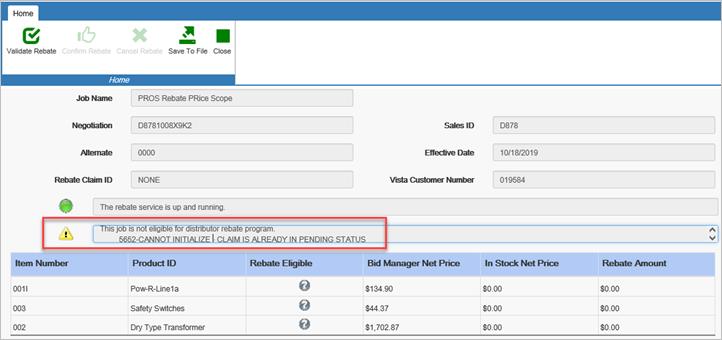
9. Remove the items that did not pass validation and then validate again until all items are eligible.
10. You will see a green check mark telling you when all the products are eligible for rebate.
11. A Rebate Claim ID will be generated and displayed. Make note of this rebate number as it will be used later in this process in VOTW.
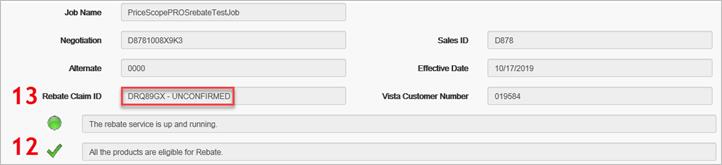
12. When all the items have a green circle next to them, they are all eligible. Click Confirm Rebate if ready to send to Vista.

13. If not ready to submit to Vista for final processing, click Cancel Rebate.

14. The Rebate Validation window information can be exported as an .xml file for future reference. Click Save to File button in the top left corner of the screen.

15. When prompted, save the file to your computer.
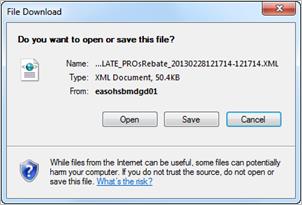
Your save prompt may show up at the bottom of the screen.

16. The .xml file opens in Excel and has several tabs to display items for various job functions.
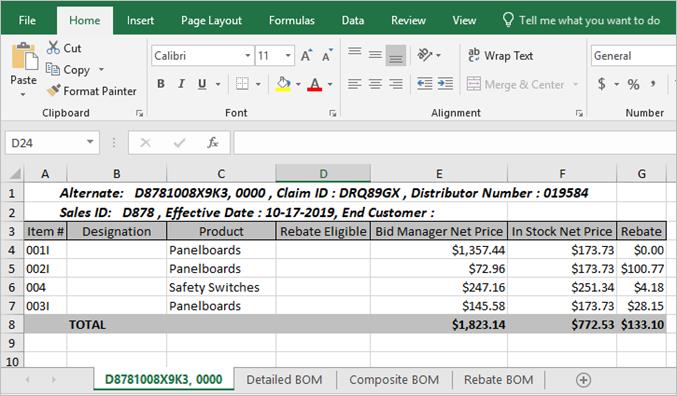
Step 3: Complete the PROS Rebate
1. Open Vistaline on the Web (VOTW).
2. In the top right of the VOTW home screen, select Rebates from the Other Functions drop down menu.
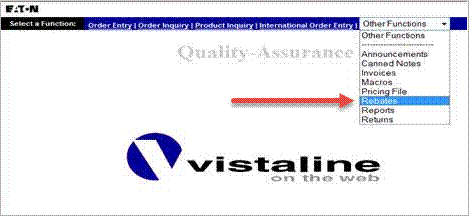
3. In the Action drop down menu select PROS Rebate.
4. Enter the PROS Rebate ID number from Bid Manager in the PROS Rebate ID field.
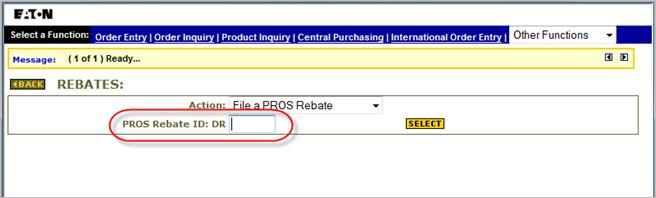
5. Click the Select button.
6. When the window appears, complete the rebate with required information, verify and click Send to Vista.
7. The PROS rebate is now complete, and a credit memo is sent to email address used on the rebate submission. Status of the Rebate can be checked by selecting Display an Existing Rebate from the action drop down menu.