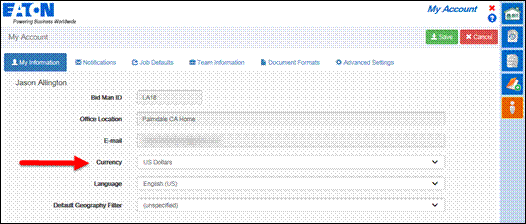
Change the Currency Selection in Bid Manager
Currency can be changed in multiple places within Bid Manager. Exchange rates are automatically synchronized with Eaton’s corporate rates (which are updated monthly) so prices are always current. Bid Manager allows the user to set the profile, job, and alternate currency. Each of these three levels set the default currency of the level below it.
Procedures in this Job Aid:
· Change the Default Currency at the Job level
· Change the Default Currency at the Alternate Level
1. In the Tools section of the Home Page, click on the My Account icon.
2. On the My Information tab, in the Region Settings section at the bottom, find the Currency drop down box. Click on the arrow and select a default currency.
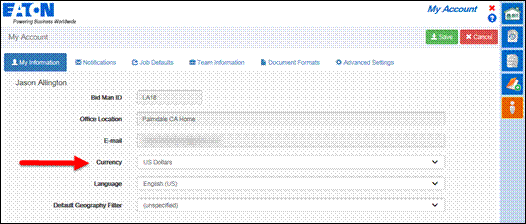
Note: Once this setting is changed and saved it will affect only new jobs that are created.
Change the Default Currency at the Job Level
1. Open a Job.
2. Click on the Properties tab on the left side.
3. Select the appropriate currency from the Job Currency drop down box.
4. Click Save to update the currency.
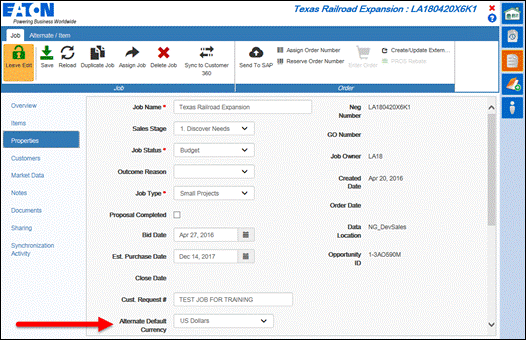
Note: Changing this setting will only affect new alternates that are created.
Change the Default Currency at the Alternate Level
1. From the Overview tab of a job, click on an Alternate to open it.
2. Click on the Edit Items button on the top ribbon bar.
3. Select the Pricing top tab, and select the appropriate currency for the alternate.
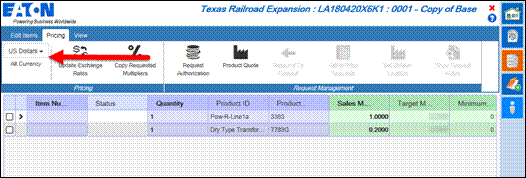
Related topics:
· Find and Manage Jobs
· Customize Bid Manager Account Settings