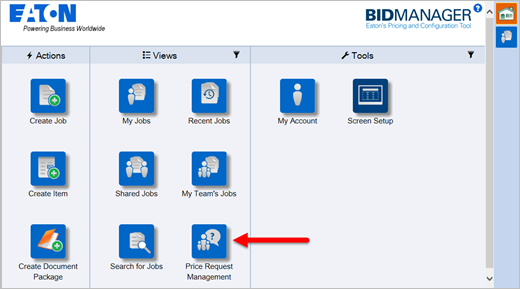
Approve Request for Price
When a Bid Manager user adjusts pricing below their authorized minimums, they may request authorization for the price. Pricing approvers respond to those requests using the following procedure.
Procedures in this Job Aid:
· Confirm or follow up on a response
· Change or Set Division Location
Approve a Request for Price
1. Click on Price Request Management view on the Home Page to search for pricing requests.
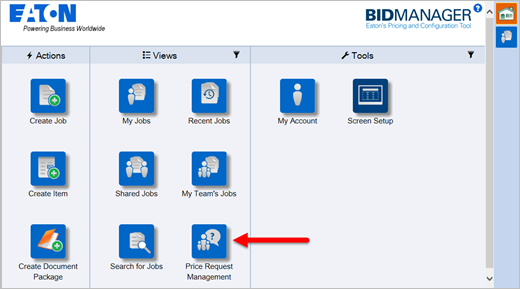
2. Use the filter criteria on the left side of the window to find requests. The Status of request indicates the jobs progress through the pricing approval process.
|
Status |
Definition |
|
Pending Response |
DRFQ or RFQ is waiting to be approved. |
|
Response Waiting |
The Approver has responded to the request, but the response has not been accepted by the requestor yet. |
|
Closed |
The Requestor has accepted the Approvers price. |
|
Cancelled |
The Requestor cancelled the price request. |
3. To find jobs that need approval, check the status Pending Response, and click Filter.
Note: There are other filter criteria that can be used to narrow down the list of jobs—read the left side pane for all criteria.
4. Jobs that need action will display GOLD with a Green Arrow.
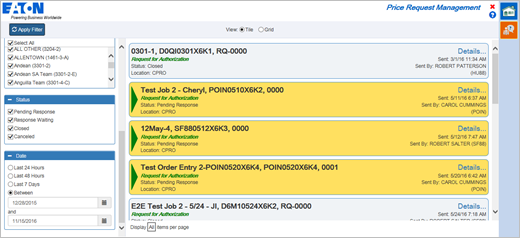
· Price request authorizations have a green Request for Authorization label, and requests for configuration (DTR’s) help have a blue Request for Quote label.
· Click the Details hyperlink to open a pop up window with item information and request notes. Click Close to when you are finished reviewing the details.
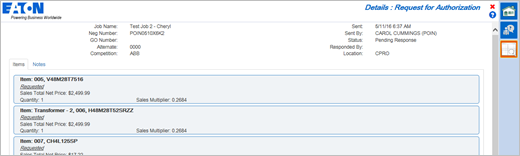
5. Click on a gold job tile with the green arrow to open it. The job will open to the edit items screen.
6. In the Edit Items top tab, click the Copy Requested Multipliers button. This will transfer the requestor’s multipliers to the approver’s multiplier column.
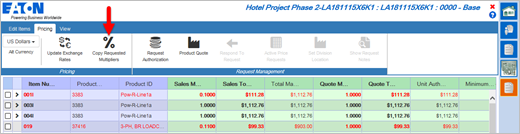
7. Review the transferred requested multipliers in your multiplier column. Anything below the requestor’s minimum will be red. Edit the multipliers as necessary by overtyping multipliers directly, or making multiple changes at once by holding the ctrl key + left clicking on line items to select them. Then use the Assign Multipliers button on the Edit Items top tab. Click Save.
Note: If you are a Salesperson approving Distributor pricing: Once the job is saved, multipliers will turn Blue if they are above the values your minimum multiplier column or Red if they are below your minimum multipliers. A response can still be sent to the Distributor through the DRFQ process without approving the price requested. All red values must be approved by the plant. See the Request Authorized Pricing job aid for this procedure.
8. After adjusting multipliers, click the Pricing top tab, and then click the Respond to Request button. You will be prompted to save the job.
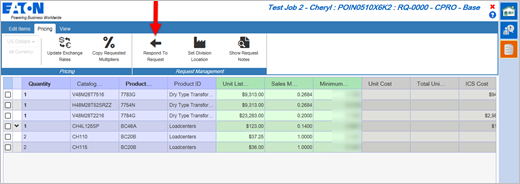
9. A new dialog box will appear. Type a note to the requestor, and click Send.
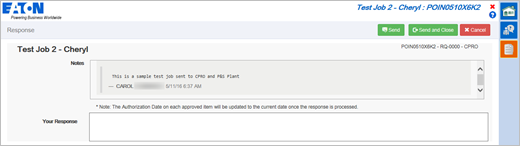
Note: Any time prior to approval, the approver can click Show Request Notes in the Pricing top tab to view any messages sent by the requester.
10. The job will save automatically. A notification pop up will appear in the bottom right corner of the screen confirming a successful price approval response.
11. The pricing approval process is now complete. You may close the job.
Confirm or follow up on a response
1. Open the Price Request Management view.
2. Filter jobs by the status Response Waiting and/or Closed. Jobs with a Response Waiting status (indicating it is waiting for a response from the requestor) or Closed (indicating the approver has accepted your price) will appear.
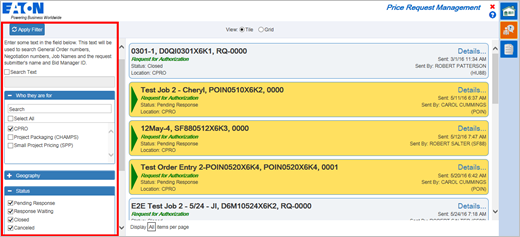
Change or Set Division Approval Location
If you are a satellite or plant user, you may want to forward a price request to another location for approval and/or manufacturing. Use the Set Division Location button to change the division location for an RFQ routing.
1. Open the RFQ from the Price Request Management View by clicking on the job tile. The job will open in the Edit Items screen.
2. Click the Pricing top tab and then click the Set Division Location button.
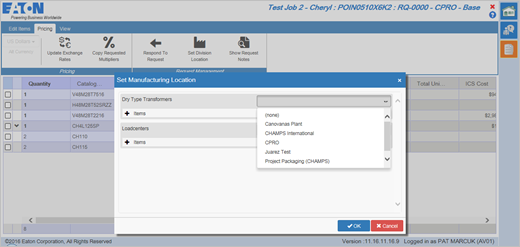
3. Choose the location you would like to forward the RFQ to in the drop down menu.
4. Click the Edit Items top tab, and then click Save.