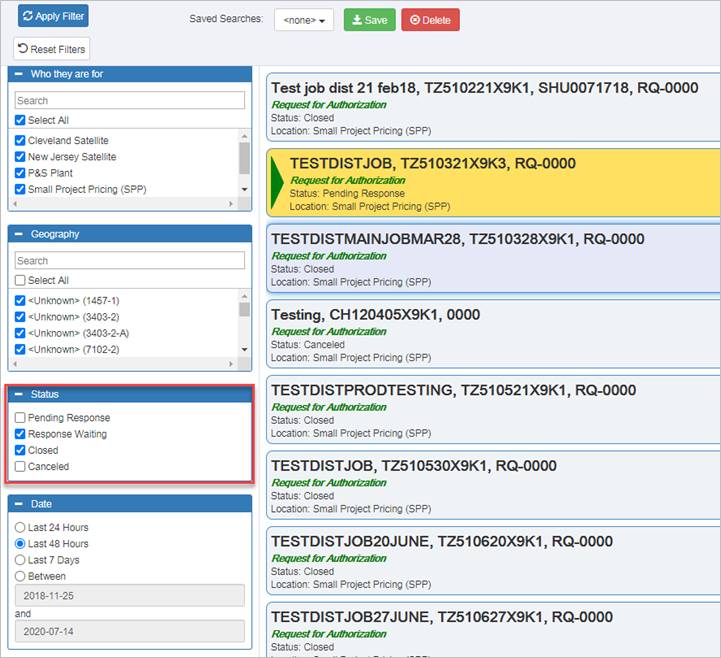Approve Request for Authorization
Regional Marketing Managers (RMMs) can approve requests for authorization in Bid Manager. When a request for authorization (RFA) has been sent, the RMM will receive a notification that a request has been received.
Procedures in this Job Aid:
· Approve Request for Authorization
· Confirm or Follow up on a Response
Approve Request for Authorization
1. Click
the Price Request Management view on the Home Page to search for
jobs. ![]()
2. Filter jobs by status of Pending Response.
Note: Optionally, at the top of the Price Request Management window, click the View “Tile” and “Grid” radio buttons to change your view. When in the Grid View, click on the column heading to sort the jobs.
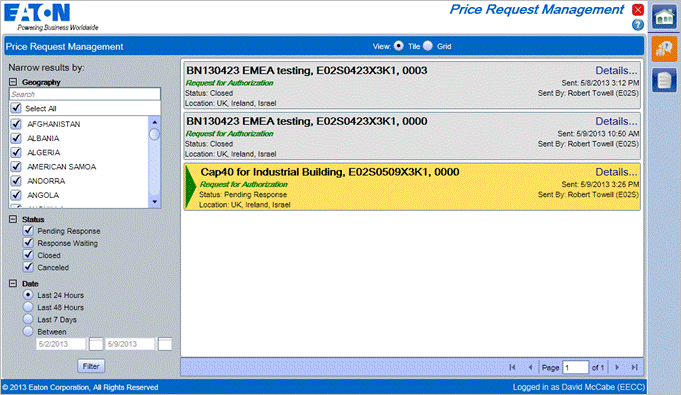
Note: All Requests that require action appear Gold. Price request authorizations have a green Request for Authorization label.
3. In the Price Request Management screen, click the Job tile to open it. The job will open to the Edit Items view.
Note: Click the Details hyperlink to open a window with item information and request notes. Click Close when you are finished reviewing the details.
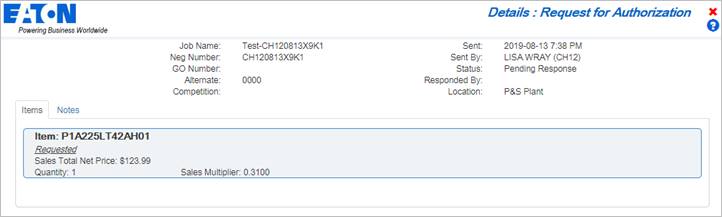
4. On the Edit Items top tab, click Copy Requested Multipliers. This will transfer the requestor’s multipliers to the approver’s multiplier column.

5. Review the transferred requested multipliers in your multiplier column. If the requested multipliers are below your approval minimums, the value will be red.

6. Edit the multipliers as necessary by over typing multipliers directly or making multiple changes at once by holding the ctrl key + left clicking on line items to select them and click the Assign Multipliers button in the ribbon bar.
7. Save the job. Depending on your approval level, red multipliers will turn blue, indicating they are approved. If multipliers stay red, you must escalate the RFA to another approver with a higher level of approval permissions.
8. When all multipliers are blue, Respond to Request in the Pricing top tab.
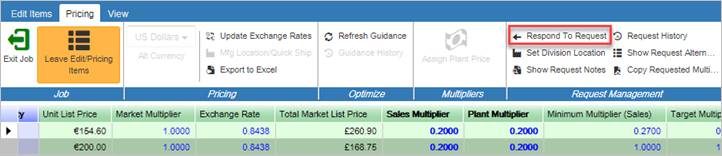
9. A new dialog box will appear. Type a note to the requestor in the Your Response section and click Send.
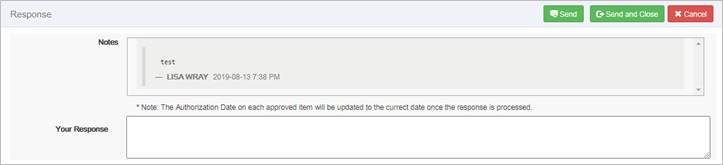
Note: Any time prior to approval, the approver can click Show Request Notes in the Pricing top tab of Edit Items to view any messages sent by the requester.

10. The approval process is complete. If the requestor accepts the response the status of the request will change to Closed. If the request is cancelled the status will change to Cancelled.
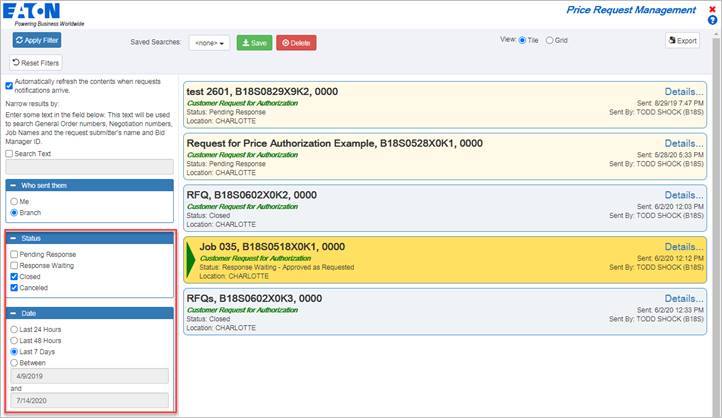
Confirm or Follow up on a Response
1. Open the Price Request Management view.
2. Search for the job name or filter jobs by Response Waiting. The job will appear with Response Waiting status, indicating it is waiting for a response from the requestor.