
Share a Job
Jobs and alternates can be shared with one or more colleagues in order to gain help in configuring a product, approving a price, or sharing data. Users can access jobs that are shared with them in the “Shared Jobs” view from the Home screen.
Procedures in this Job Aid:
· Take Ownership of Abandoned Jobs
Default sharing options set the sharing options for all NEW jobs. Each job can be further customized after creating it.
1. From the Bid Manager Home page click My Account.

2. Click the Job Defaults tab and select the default sharing options. Hover the mouse over the ? next to each access type for a description same as listed here:
Access Level |
Description |
No Access |
The job is hidden from the group or individual until another process such as Price Requests forces the job to be visible. |
Read Only |
The job is visible but nothing can be changed |
Restricted |
The job is Read Only except new Alternates can be added. Edits are only allowed on the alternates created by the user. |
Full Access |
All aspects of the job can be edited. Note: Only the job owner can change sharing settings or delete the job. |
3. Choose a default access level for your group. Depending on your user access, you may have one or more groups. The default access level for the smallest group cannot be more restrictive than your largest group.
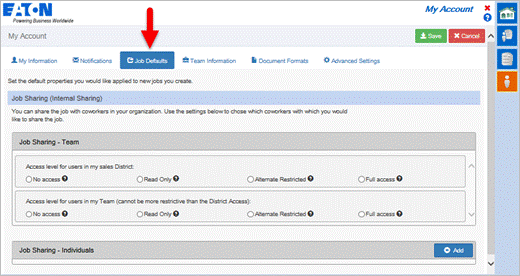
User Type |
Description |
Eaton Internal Sales |
May set default sharing options for their District and Team (sales office). |
Distributors/Customers |
May set default sharing options for their Branch. |
Plant Users |
May set default sharing options for their Product Line. |
EMEA Sales User |
Shows District and Team, but both represent the Country Sales Group. |
4. You can set up your own sharing team by adding individuals to the Job Defaults for Sharing here. Once the job is created you can always change the sharing unique for that Job in the Sharing tab of that specific Job.
1. From the home screen, create a new job, or use a view to find and open an existing job.
2. Click Sharing in the left side tabs.
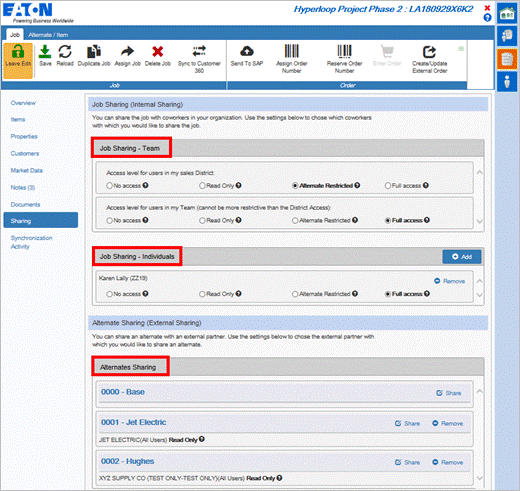
3. All sharing regarding this Job is done here. The Alternate Sharing section is for external sharing only. Click on the Share button on the Alternate tile that you wish to share. External participants will display allowing you to choose who to share with.
Note: Internal Eaton employees will share externally with customers and therefore the customer must already be added to the Job in order to see sharing participants when clicking on the Share button.
4. To add a specific person for share permissions, click the + Add button and enter the user’s last name or Bid Manager ID to search.
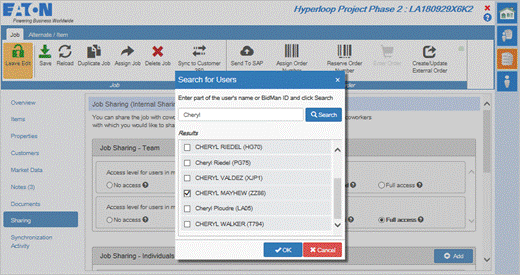
5. A list of users matching the search will be displayed. Select the users to share and click the OK button.
Note: If a user has a default setting of “Full Access,” for their entire team, but then specifies a member of their team as “No Access”, that team member will NOT be able to see the job in Team view, share view or search view. Individually shared jobs take top precedence, followed by team, then district or company.
6. Save the job. Sharing changes to not take effect until the job is saved.
Note: Leave Edit mode, even if the job is shared with full access the other person cannot edit the job until the job owner Leaves Edit mode.
Take Ownership of Abandoned Jobs
When the owner of a job changes roles and no longer requires Bid Manager access their Bid Manager ID is deleted. When this happens, this results in all the abandonment of all the jobs they own. Another user who needs to continue working on the jobs, or would like to gain ownership of the jobs can do so by taking ownership of the abandoned job.
1. On the Bid Manager home page, click the Search for Jobs button.
2. Enter the person’s Bid Manager ID or last name in the Search Text field.
3. Uncheck all Date Ranges, and select all Job Statuses.
4. Click Search. Optionally, click Save and Bid Manager will save the search on your hompage.
5. Open a job by clicking the grey job tile.
6. When the job opens, in the Job category, click the Take Ownership button.
Note: The Job Owner is listed as Mister Generic (ZZZZ).
7. Once ownership has been taken, you will be listed as the Job Owner. Also, the Sharing tab becomes available since you are the job owner.
When sharing jobs with others in your organization, the Team by default is set at your local office level. With the Custom Teams Sharing, you can set up your own custom team for you and others in your organization. (Distributors can setup custom teams for their office).
1. From the Bid Manager Home screen, open your Account settings.

2. Change or add custom teams by navigating to the Team Information tab in My Account.
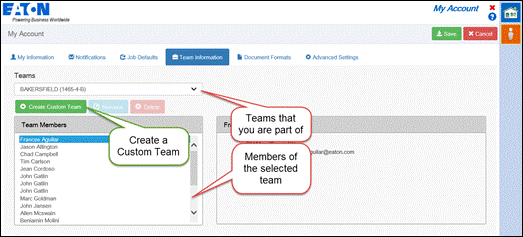
3. Click Create Custom Team to create a team of people that you will share jobs with.
4. Enter a name for the Custom Team and click OK.
5. Select the team that you just created from the Teams drop down menu.
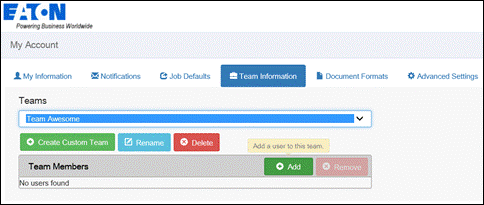
6. Click Add and then search for people to add to the team. You can add anyone from Eaton here. (Distributors can only add team members that are from their branch).
7. After adding team members, you can select if those team members can add or remove other team members on the team. Only the team creator can rename or delete the team. Deleting a team will also delete all job shares based on the team.
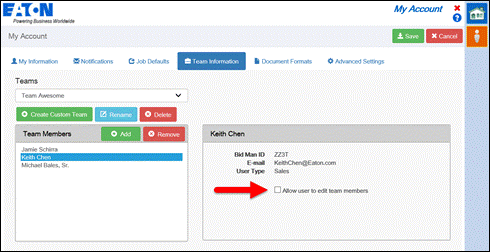
8. To set the sharing level for the team, go to the Job Defaults tab in My Account.
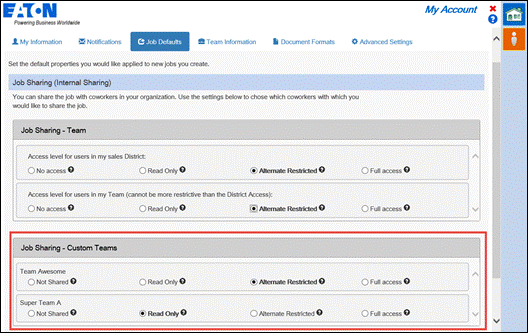
9. With Custom Team sharing, there is no ‘Deny Access’ option. Where the other share types have “No Access” the Custom Team shares have “Not Shared” as the option. The reason for this is to avoid a scenario where a user is ‘Denied’ on one team but ‘Full Access’ on another team. The Custom Teams are either shared or they are not shared. If a user happens to be on two different teams with different share access, they will default to the highest access level given to them.
Related topics:
· Create a Job
· Find and Manage Jobs and Views