
View Lead Times
Lead Times indicate the number of days for production from the date of Order. Lead times are expressed lead times are based on 7 day weeks. Example: 56 days = 8 weeks
Procedures in this job aid:
· Overview of Lead Time Viewer
· Export Lead Times to a Spreadsheet
1. Add the Lead Times viewer to the home screen using the Screen Setup tool. (see the Screen Setup job aid for more information)
2. Click the Lead Times icon on the home screen.

3. The Lead Times viewer displays a list of production lead times.
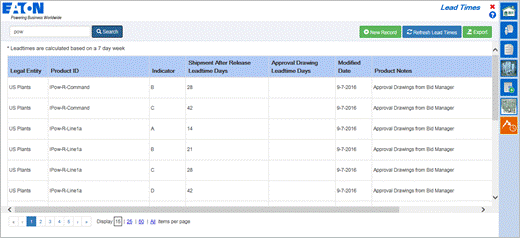
Note: The value under the “Shipment after Release Leadtime Days” column will show in the job view and in the edit items view as well.
Product lines can also display information about their lead times under the “Product Notes” column.
4. To search for a specific product, use the search field at the top left.
Note: Columns can be resized temporarily to help with viewing all of the field information.
5. To create lead times, click New Record.
![]()
6. The following are descriptions of all the fields on the create lead time screen. Enter values for at least the required fields and click the save button to save the lead time.
· Product ID – (required) enter the Product ID for the lead time, it must match what is in PIK configuration data
· Indicator – can be left blank or an alpha character may be entered (typically letters A-F are used)
· Shipment After Release Leadtime Days – (required) number of days associated with the Indicator value
· Approval Drawing Leadtime Days – number of days for a drawing to be generated
· Modified Date – (required) date that the lead time was created or edited
· Product Notes – text box to supply additional helpful information
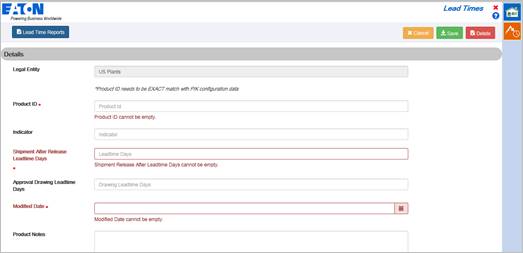
7. To edit lead times, scroll to the far right column. Click Edit… for a given row.
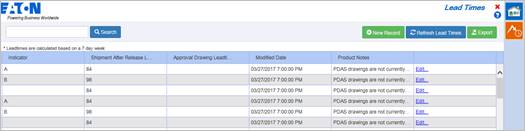
Note: If you are unable to see the edit links, you do not have sufficient access to edit lead times.
8. Edit the fields that need to be changed and click on the Save button.
· Cancel– to exit without saving
· Save– to save all changes
· Delete– to delete this specific lead time entry
Export lead times to a spreadsheet
1. In the top right corner, click Export.
2. Click OK and Save the file to a location on your computer where you will easily find it.
3. The downloaded spreadsheet is in an .xml file format. Open the XML file using a spreadsheet program such as Microsoft Excel.
