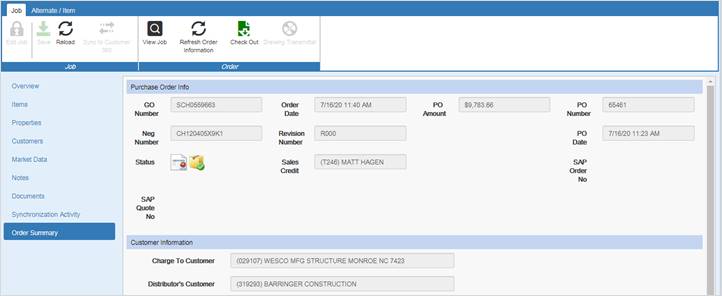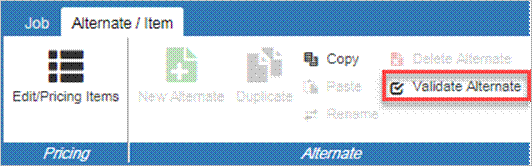
Enter an Order- Eaton Employees
After product configuration is completed and the final bill of material has been approved for pricing and content, the order can be placed. This process will send the order to the appropriate manufacturing facility to complete and ship the order.
Procedures in this Job Aid:
|
|
Prepare an Alternate for Order Entry
1. Navigate to an alternate to be ordered and open the alternate.
2. Click on Edit Items to confirm multipliers/pricing is correct and item numbers have been assigned.
3. Optionally, in the Alternate ribbon toolbar, click the Validate Alternate to check for required actions prior to entering the order. This process also occurs automatically when entering an order.
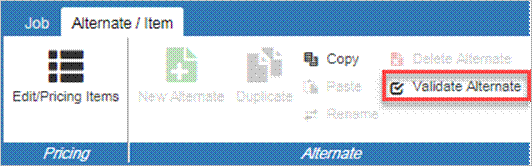
1. In the Home ribbon toolbar, click the Enter Order button.
 The Order Entry pop up box displays. Items highlighted in red are required. When all fields highlighted in red are completed, the tab will show a green checkmark.
The Order Entry pop up box displays. Items highlighted in red are required. When all fields highlighted in red are completed, the tab will show a green checkmark.
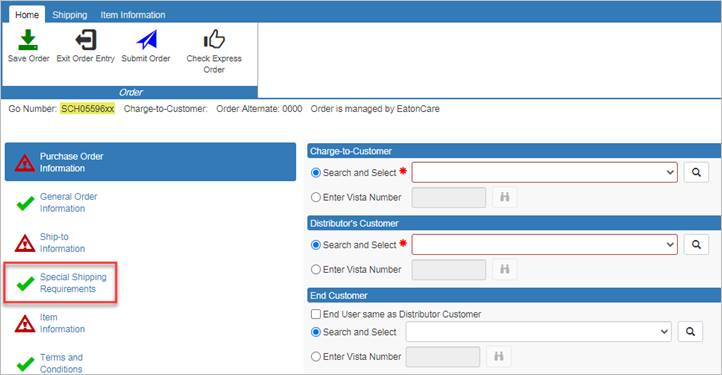
The Order Entry process can be saved and accessed at a future time. Click Save Order to save the work already entered. Click Exit Order Entry to finish placing the order later.
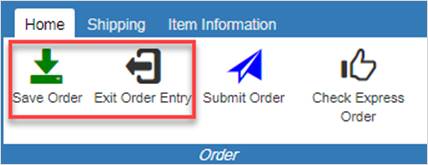
2. At any time, click the Check Express Order button to verify if the order can be submitted as an express order. A window will open to show what items should be addressed for the order to be an express order. If all criteria are met, the red “x’s” next to the lightning bolt icon(s) will disappear. When finished, click OK.
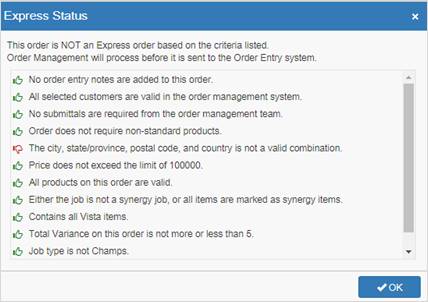
Purchase Order Information - Tab 1
1.  Verify or choose the appropriate Charge-to Customer, Distributor’s Customer and End User. The default selection is prepopulated from the Customer left side tab in the job. If multiple customers/end users are named there, select the correct entity from the drop down menu. If the desired entity is not in the list, use the binoculars icon to search for and add the entity, then select it from drop down menu.
Verify or choose the appropriate Charge-to Customer, Distributor’s Customer and End User. The default selection is prepopulated from the Customer left side tab in the job. If multiple customers/end users are named there, select the correct entity from the drop down menu. If the desired entity is not in the list, use the binoculars icon to search for and add the entity, then select it from drop down menu.
2. Populate the required purchase order information.
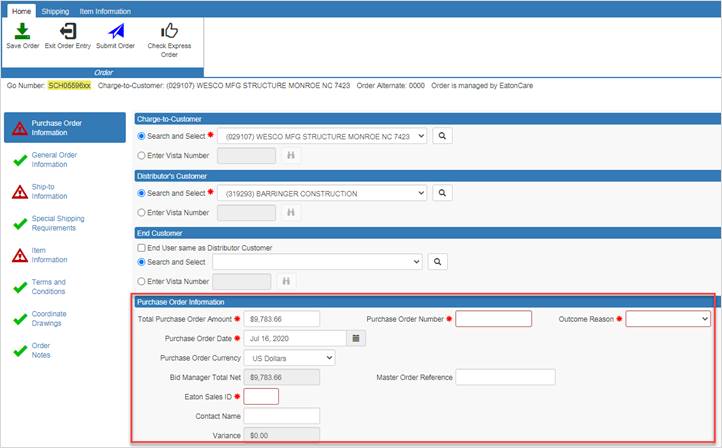
General Order Information - Tab 2
Select the Documentation and Drawing Information that is pertinent to the order. This is the most efficient way to communicate with the order entry staff and ensure that required information is delivered to your customer, so take time to consider these options.
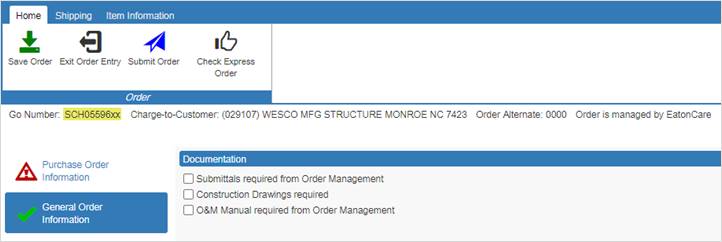
Complete required fields that are highlighted in red. Shipping information fields can be auto-populated by using the buttons in the Shipping toolbar that is automatically selected when entering this tab.
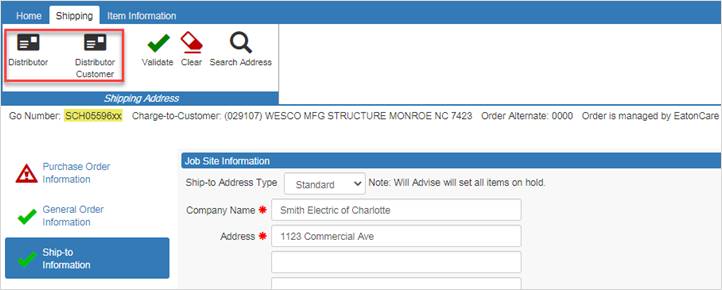
Click the Ship-to Address Type drop-down menu for Will Advise and Will Call orders.
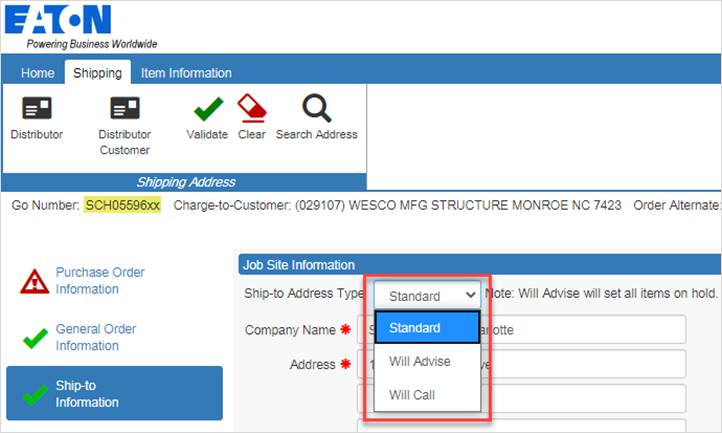
Special Shipping Requirements - Tab 4
Select or enter any special shipping requirements.
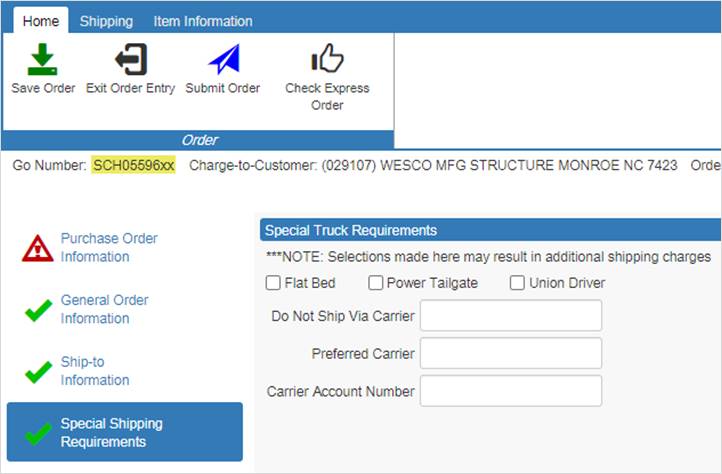
Modify items by selecting them from the list and choosing options for the Item Information toolbar. Selected items will be highlighted in orange. To select multiple items at once, press CTRL on the keyboard and click on additional items. Additionally, use the Select All or Unselect All buttons in the Item Information toolbar. Item groups on the toolbar include:
1. Item Status: Ship, Hold, or Ship Boxes and Hold the interiors of selected items from the Order.
2. Order Location: Click to set the order location of selected items.
i. Note: When changing the location for an order, if the new selection affects the branch that is building the order this will in turn change the GO Prefix. For example; If the person ordering is a central purchaser in Chicago, and they change the branch on the job to a branch supported by Milwaukee, the order prefix will be switched from SCG to SMK.
3. Assign Item Level Ship/Release Dates: Use this button grouping to specify Required, Do Not Ship, or Expected Release dates of specific items.
To assign dates to the entire order, use the Order Level Date fields below the toolbar.
Note: Item status will automatically be assigned a ship date unless there is a reason for holding (e.g. - submittal drawings).
Synergy Products
1. The Job Market Data properties need to first be selected as a synergy opportunity (see Create a Job). The Synergy option can be selected in the Market Data properties when the job is first created or at any time during the bidding process. The synergy selection is found on the Market Data tab. Selecting “Cooper Synergy” identifies this project as a synergy project.
2. During order entry, select the individual items that synergy credit should be applied to. This occurs in tab 5 – Item Information. In most cases the entire order should be coded as synergy. Select all of the items individually or by selecting the “Check All” icon in the synergy tab at the top (Shown below). If the synergy code should only be applied to individual items, select those items under the Item Level Information screen. The Cooper Synergy column will only appear in the order entry screen if the Cooper Synergy option is active in the Market Data tab of the Job properties.
3. If individual items are selected (rather than the entire order), an automated order note is automatically created. This will stop the order in OMAN. The project coordinator will be notified to modify the order in Vista to match the synergy items that were selected.
Terms and Conditions - Tab 6
Verify or change terms and conditions. Orders can also be marked as Emergency Orders. Emergency Orders are forwarded to the Order Management team for further processing. Orders with special terms and conditions can still qualify for Express Order.
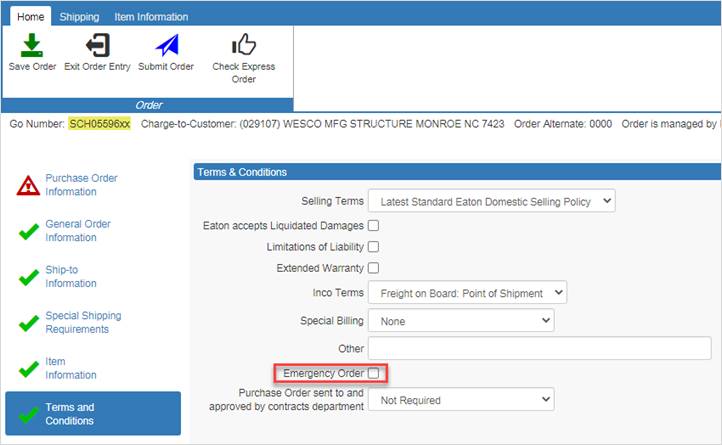
Use this tab to set the order of drawings when coordination drawings are requested and available.
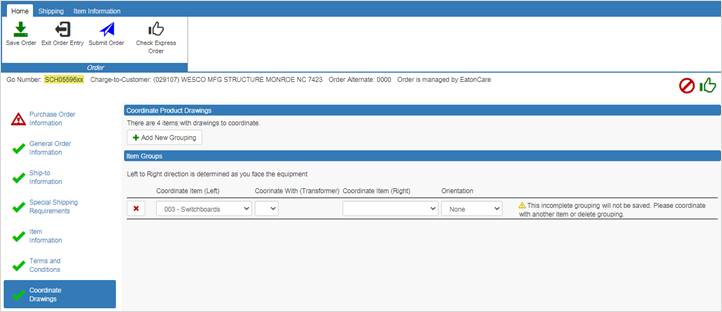
Add only pertinent notes for the order entry staff in this tab. The presence of order notes may delay the order because the notes will be read by order management. When Eaton enters an order on behalf of a distributor, the notes should be treated as Internal Notes.
1. Click the Save button from the Home toolbar to save the order information.
Note: The information will be saved and available next time you click on the Order Capture button in the alternate.
2. Click the Exit button to exit the order capture process.
Note: The order will not be captured if exiting. A prompt will appear asking to save the information before exiting.
3. Click the Submit Order button on the Home or Item Information toolbar to place the order. It will be processed immediately.
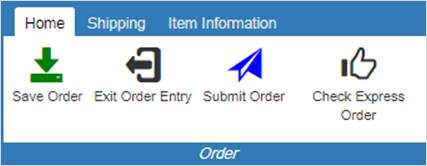
4. After clicking Submit Order:
a. An email will be sent to confirm the order.
b. The Order Status Viewer will automatically open to show the order status. The Order Status Viewer is also available in the Views section of the Home Page.
c. A notification will appear on the lower right corner of the Bid Manager screen to indicate the status of the order. Success is displayed in Green. Warnings or issues with the order submission he Status bar will display Orange or Red.
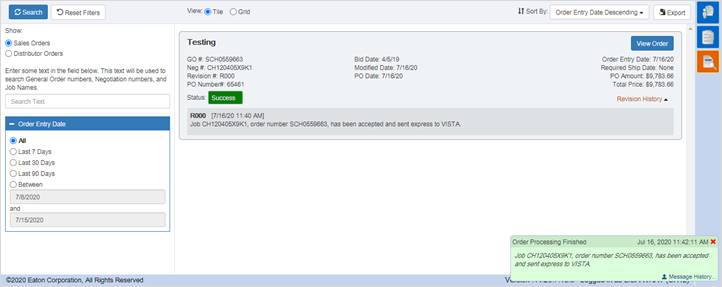
Once orders have been submitted you can view the order at any time. Items/takeoffs can be viewed in read only mode. To alter an item, check out the order.
1. Under the views section of the Bid Manager home page click Order Status Viewer. 
2. When the Order Status Viewer displays, select any search criteria, and click Filter to find orders that meet the search criteria.
3. On the right side of the grey order tile, click the View Order icon to view the order.
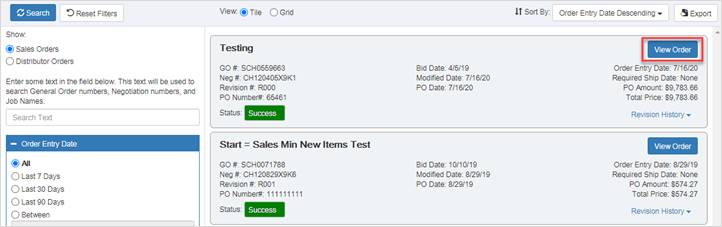
4. When the order opens, select an item and click the Open button in the product grouping of the Home toolbar to view the takeoff.
5. Items will be in read only mode. To make revisions, check out the order. (See Check In/Check Out job aid for more information)
The Order Summary tab combines information found in the Order Properties and Customers tab along with Shipping Information. Any Order Entry notes appear here, and can be copied to the clipboard to be pasted into a document.
1. In View Order mode, click the Order Summary tab.
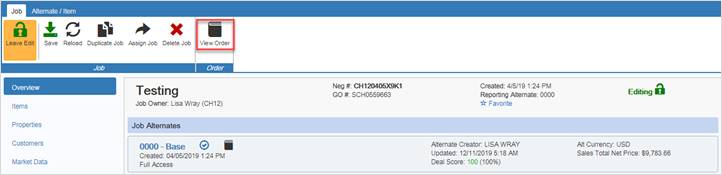
2. Review details about the order or click the Copy Order Notes button to copy all the orders so they can be pasted into a document.
3. Items will be in read only mode. To make revisions, check out the order. (See Check In/Check Out job aid for more information)