Items highlighted in red are required. When all fields highlighted in red are completed, the tab number will turn green.
Enter an Order – Distributor (DOE)
After product configuration is completed, and the final bill of material has been approved for pricing and content, order entry begins. This process will send the order to the appropriate manufacturing facility to complete and ship the order.
Procedures in this Job Aid:
· Prepare the Alternate for Order Entry
· Enter the Purchase Order Information
· Special Shipping Requirements
Prepare the Alternate for Order Entry
1. Navigate and Open an alternate to be ordered.
Note: When multiple alternates exist, rename the alternate being ordered as “ORDER” to easily identify it in the future.
2. Confirm multipliers/pricing is correct and item numbers have been assigned in the Edit Items screen before continuing.
3. Optionally, in the Alternate top tab, click the Validate Alternate button before going to Order Capture.
Enter the Purchase Order Information - Tab 1
1. Click the Order Entry button in the Home top tab.
![]()
Items highlighted in red are required. When all fields highlighted in red are completed, the tab number will turn green.
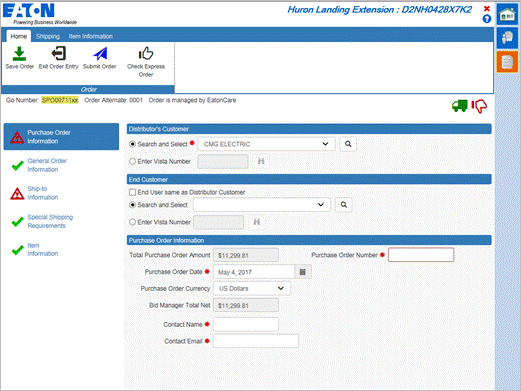
2. At any time, click the Check Express Order button to verify if the order can be submitted as an express order. A window will open to show the criteria for express orders.
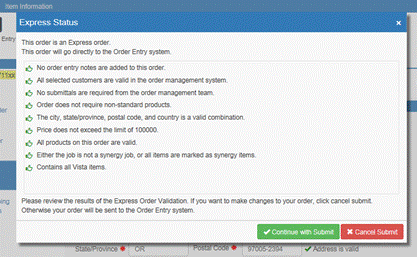
3. Complete the required fields and ensure that the Purchase Order Information is correct before continuing.
4. Choose the appropriate Distributor’s Customer and End User.
Note: The default selection is prepopulated from the Customer information entered previous on the Job. If multiple customers/end users are named there, select the correct entity from the drop down menu. If the desired entity is not in the list, use the binoculars icon to search for and add the entity, then select it from drop down menu.
Note: When entering an order on behalf of a direct purchase customer, the invoices will now be sent to the Distributor, and not directly to the customer.
5. To add a new customer or end user, click on the drop down menu or magnifying glass to search.
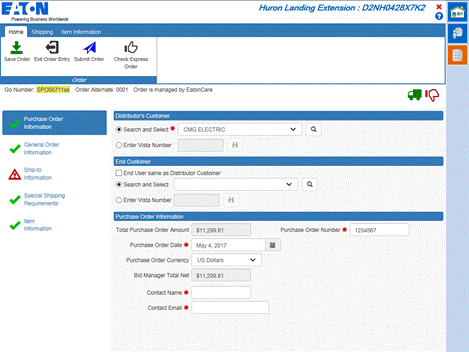
General Order Information - Tab 2
Select the documentation and drawing Information that is pertinent to the order. Submittals, Construction Drawings, and O&M Manuals are ordered here.
Note: This is the most efficient way to communicate with the order entry staff and ensure that required information is delivered to your customer, so take time to consider these options.
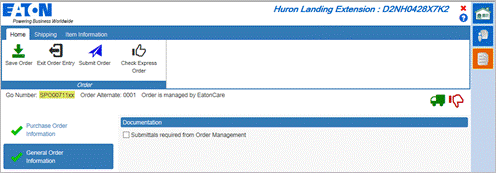
Auto-Populate shipping information using the Distributor or Contractor buttons in the Shipping top tab, or manually type in the required information. All fields in red are required.
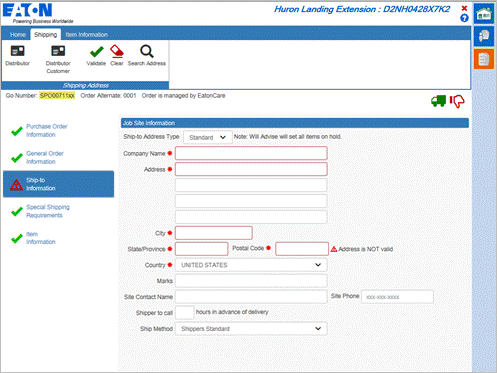
1. For Will Advise and Will Call orders, click the Ship-to Address Type drop-down menu and select an option.
2. Use the Validate button if manually entering an address.
Special Shipping Requirements - Tab 4
Select or enter any special shipping requirements.
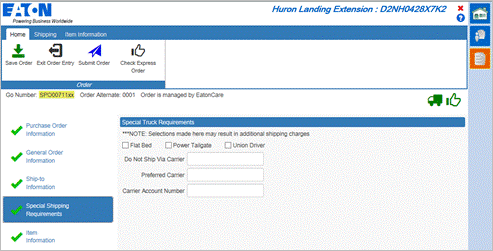
1. Modify items by selecting them from the list. Selected items will be highlighted in orange.
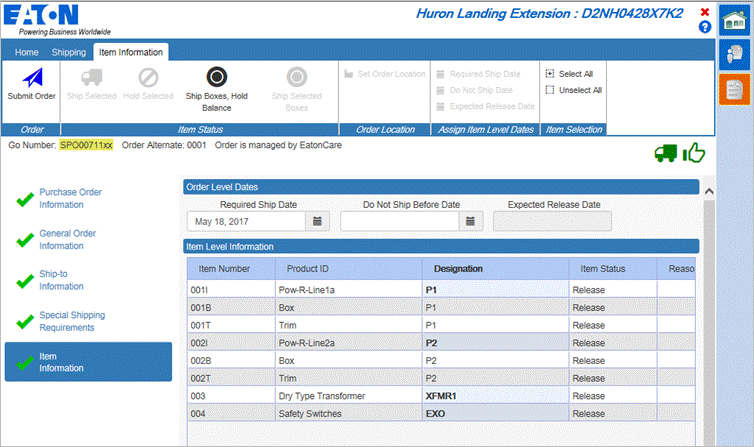
Note: To select multiple items at once, press CTRL on the keyboard and click on additional items. Additionally, use the Select All or Unselect All buttons in the Item Information top tab.
2. Once the desired items are selected, use the options from the Item Information top tab to change their shipping parameters.
3. Select an item(s) to change the hold status and use the Item Status buttons in the Item Information top tab. If choosing to hold items, make a selection from the window that appears and click OK.
Note: Item status will automatically be assigned a ship date unless there is a reason for holding (e.g. - submittal drawings).
4. Select a location from the drop-down selection in the window that appears. To choose a specific location for an item to be ordered from, select the item in the list and click the Set Order Location button in the Item Information top tab.
i. Note: When changing the location for an order, if the new selection affects the branch that is building the order this will in turn change the GO Prefix. For example; If the person ordering is a central purchaser in Chicago, and they change the branch on the job to a branch supported by Milwaukee, the order prefix will be switched from SCG to SMK.
5. Assign key dates to an item by selecting it from the list and clicking one of the options from the Assign Item Level Dates button grouping in the Item Information top tab. Select a date from the window that appears.
1. Click the Save button from the Home toolbar to save the order information.
Note: The information will be saved and available next time you click on the Order Capture button in the alternate.
2. Click the Exit button to exit the order capture process.
Note: The order will not be captured if exiting. A prompt will appear asking to save the information before exiting.
3. Click the Submit Order button to place the order; the order will be sent to be processed immediately.
4. After clicking Submit, an email will be sent to confirm the order. In addition to an email notification, a box will appear on the lower right corner of the Bid Manager screen.
Note: The Order Status View will automatically open to show the job status.
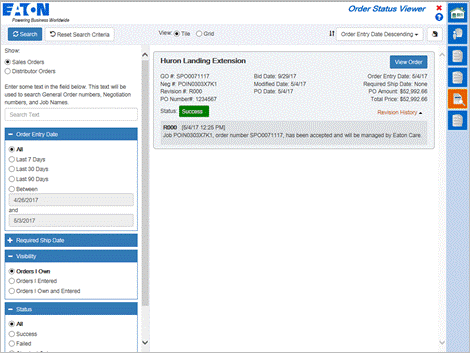
5. When you go back to review the job the alternate that was ordered will now have an order icon on the alternate bar.
Find and View an Order
Once orders have been submitted you can view the order at any time. Items within the alternates can be viewed, and are in read only mode.
1. Under the views section of the Bid Manager home page click Order Status Viewer. 
2. When the Order Status View page displays, select any search criteria, and click Filter to find orders that meet the search criteria.
3. Within the order bar, click the View Order icon to open the order.
4. When the order opens, select an item, and click the Open button to view the takeoff.
5. Items can be viewed in a read only mode after the order has been submitted. Once the order has been submitted you may not make any changes to the items ordered. Contact Eaton Care or your Sales Representative for changes to an order.