
Create a Job
Jobs, also called Negotiations, or “Negs”, contain customer, marketing, documentation, product, and pricing information for orders. Jobs also could have one or more bills of material, called “alternates”, in Bid Manager. Although you can configure a product/item in Bid Manager without first creating a job, the item/product must be associated with a job to be saved.
Procedures in this Job Aid:
1. In the Actions area of Bid Manager Home page, click the Create Job button.

2. When the Create Job form appears; the Properties tab is open by default. Complete the form by entering the:
· Job Name: Include the end user’s project name as part of the Job Name. This will assist others when they are searching for the job.
· Job Status: Denotes the progress of the job through the order cycle. Bid Manager will automatically update this field when RFQ (Bid) or Order Entry (Obtained) is requested, requiring additional information.
|
Job Status |
Definition |
|
New |
Default for new jobs. |
|
Budget |
Quick job creation with few required fields. |
|
Bid |
All information needed to complete a Bid Package for a customer. |
|
Awarded |
Customer has committed to buying from Eaton. |
|
Obtained |
Eaton has obtained a formal purchase order. |
|
Lost/Abandoned |
Self-Explanatory |
· Job Type: Describes the pricing levels, approval processes and products contained in the job. This field will automatically change as job criteria change.
|
Job Type |
Definition |
|
Small Projects |
Default for new jobs in NA. Pricing approval is managed centrally. Maximum alternate price of $100,000. Contains at least 1 'Panelboards' or 'Switchboards' item. No products on the “disallowed list”. |
|
Conventional |
Mid-range jobs that do not qualify for SPP or are not large enough for CHAMPS. Pricing approval is managed directly by the product line/source site, so may require multiple approvals for items in different product lines. |
|
CHAMPS |
Domestic USA multiple product line project packages, $100K and up, Pricing approval is managed for the job in its entirety, up to order entry by the central Champs / Champs International teams. All change pricing post order entry is managed directly by the product lines. |
|
CHAMPS International |
Engineered to order NEMA/ANSI International jobs that are invoiced domestically or internationally regardless of the value. |
|
Projects and Systems (EMEA) |
Any job with configured to order products. |
|
Champs Canada |
This job type is for use in Canada and the USA for projects with job-sites in Canada that involve ETO products shipping from the United States. |
|
EQIP |
This job type is for all North American and LAM pricing for IEC projects/assemblies with ship to destinations outside of North America. |
|
Standard (EMEA) |
Any job with only stock products. |
Note: Depending on user profile, not all options will be available.
· Bid & Purchase Date: Bid is the date the job will be submitted to the customer, and the purchase date is the expected date of purchase.
· Customer Request Number: An optional number provided by the customer to track the project.
· Job Site Location: Provides information on the geographic location of the job.
Note: Required information is denoted by red markers and red outlines.
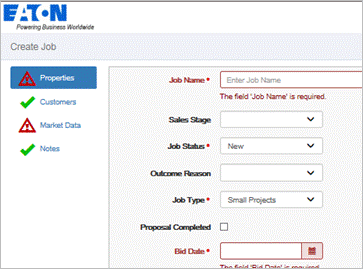
3. Click the Customers tab to add customers/end users to the Job.
· To add a recently used customer, select the customer and use the Add + to add customer information into the Customer/Distributor section. Multiple Customers can be added to a job.
· If searching for a customer, click the Search tab, type in at least 3 letters of the customer name, or Vista ID and click the Search button. You can also use the Remove X next to the customer name to remove it from the right side (Added).
· To add a customer that is not in the database, use the green Add button to add a miscellaneous customer.
Note: To place an order, the customer must be added to the Vista Database.
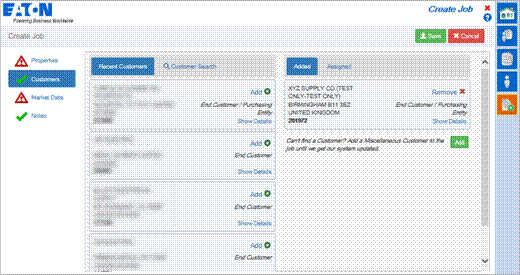
Although not required for Distributor Users of Bid Manager, it is encouraged to enter as much information as possible to help with understanding the Job in it’s later stages.
1. Click the Market Data arrow, and the Market Data section expands. Enter the following:
· Bid Type – Identifies the type of bid on the Bill of Material
· Market Segment – Identifies the type of market the job is being quoted in.
· Application (Building Type) – Identifies the sub segment in which the job will be classified. The Sub Application further defines the segment.
· Bid Type – The bid type represents how the bid will be created.
· Campaign options – Identifies key opportunities Eaton wants to track.
· Confidence (PQ Americas and EMEA only) – Likelihood of securing the project.
Note: When logged in as a Sales role these options will be mandatory for a bid.
· Synergy Customer – When this project will be associated with a synergy opportunity or synergy products, select the synergy option from the drop down menu.
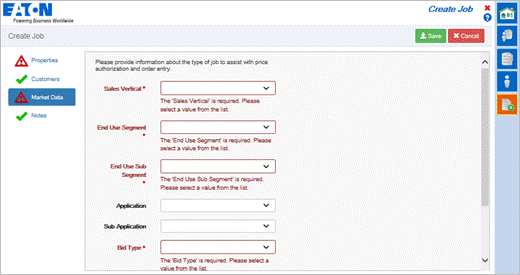
1. To add a note, click the + Add New button.
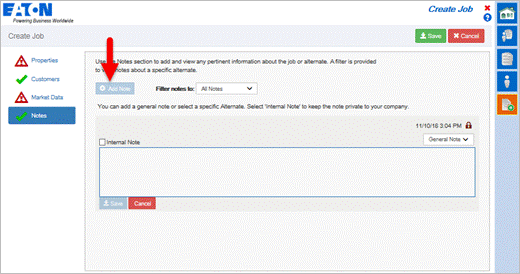
2. Check the Internal Note box if you want the note to only share with coworkers who have access to the job within your organization. (External sharing will exclude those notes with the check mark.)
3. When the job information has been completed, click Save.
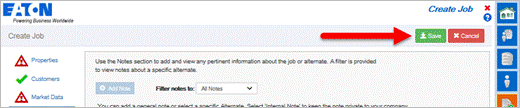
4. After the job is saved, Bid Manager displays the job in Edit Mode. This means only you can save changes to the job. Others may view the job in Read Only mode while you are editing the job.

5. By default, the Overview left side displays with a default “Base” alternate Bill of Material. Clicking on this alternate will activate the Items left side tab, where products/items can be added.
6. All fields that were completed in creating the new job can be viewed and edited in the Properties, Customers, Market Data, and Notes left side tabs of the Job.
Related Topics:
· Edit a Job
· Create an Alternate
· Create a Duplicate
· Share a Job
· Create an Item