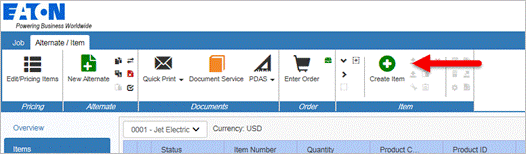
Add Non-Standard products to an Alternate
When products need to be added to a bill of material that cannot be configured in Bid Manager, configure the product outside of Bid Manger, and save any files for the quote package first. This process should be used for products that were not migrated from Classic Bid Manager. The Non-Standard takeoff is used to add the product and list price to the bill of material. The Document Service is used to add the drawings and specifications to the quote for the customer.
Note: Busway and Pow-R-Way III have special instructions for including external generated drawings.
Procedures in this Job Aid:
· Add a Non-Standard Item to an Alternate
· Add Folders and Documents to the Documentation Service.
Step 1: Add a Non-Standard Product to an Alternate
1. Specify or configure the product in another program or spreadsheet. This could include items such as transformer housings or products you have outsourced. Takeoffs not included in the current version of Bid Manager can be configured in older versions of Bid Manager and included via this process.
2. Create a new job or open an existing job. For more information, see Create a Job and/or Edit a Job.
3. Click on the Overview tab. A list of alternates within this job will be listed.
4. Click on the alternate to which the product will be added.
5. On the ribbon bar in the Product Section, click on the Create button to Create an Item.
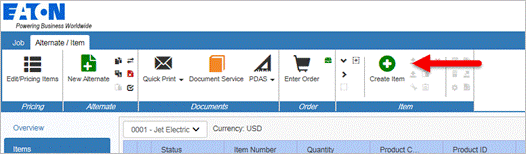
6. The Create New Item window will open. Choose the Non Standard Products category from the left side menu.
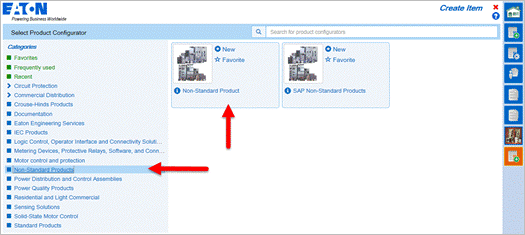
7. Click on the + New icon to open a Non Standard Product configurator.
8. The Non-Standard Product configurator will open. Fill in the required fields:
|
Field |
Descriptioin |
|
Product Line |
Use the drop down menu to match the Product Line category to any other product lines from Eaton. This will group the product with similar products in this job (if applicable) in Edit Items and Document Services. If there is no match, choose the closest match. |
|
Product ID |
Table Text |
|
List Price |
Type in the list price |
|
Market Multiplier (Optional) |
For most cases this should remain 1. |
|
Catalog Number (Optional) |
Provide this information when available. |
|
Product Code (Optional) |
Provide this information when available. |
9. Optionally, change the Quantity field and add a Designation at the top of the window. The Designation value will appear in the Edit Items screen and in the Bill of Material when printed.
10. Optionally, add a text Description or note at the bottom of the takeoff.
11. Close the takeoff by clicking on the red X in the top right corner.
12. You will be prompted to save changes to the takeoff, click Yes.
Add Non Standard products to the Documentation Service
1. From the Job screen, click on the Document Service icon.
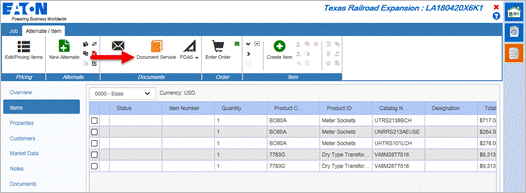
2. Select documents on Tab 2. For more information, (refer to the Documentation Service job aid).
3. Click Tab 3: Configure Package. Each folder represents a section of the Document package. The contents of the folder are displayed in the right side Table of Contents panel.
4. Depending on what you selected in the Product Line category, a separate folder for your Non-Standard product will be shown in the hierarchy with an Item: Catalog Number and Designation folder under it. This is the designation you typed in the takeoff. There is also a folder for Literature.
5. Rename any of these folders if necessary. Click the folder to highlight it, and click Rename Folder in the ribbon bar.
6. Next, add the drawings and specification files you have saved on your computer from the outside configurator. To do this:
a. Highlight the folder you would like to add the file.
a. In the ribbon bar, click the Add File button
b. An Open File dialog box appears. Browse for the file on your local computer. Highlight the file, and click Open to add the file to the Document Package.
7. Rearrange any files or folders with the package using the Re-arrange buttons on the Ribbon Bar or, drag and drop files to the desired location.
8. Hide folders or files from the final package by clicking on the check mark next to the folder.
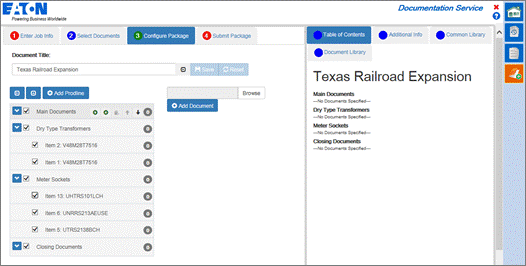
9. When you’re ready to request the document package, click Tab 4: Submit Package. Type in your email address. Refer to Create a Document Package for more details.
Related Topics:
· Create an Item
· Create a Document Package