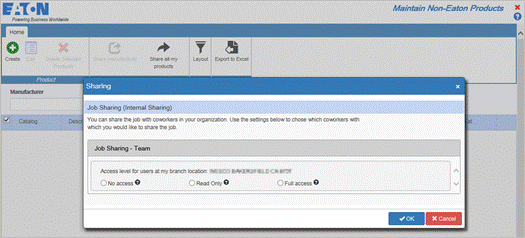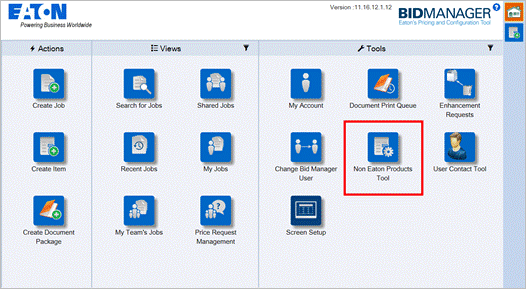
Add Non Eaton Item
(Distributors, Representatives, and Customers)
Non Eaton items can be included on a Bill of Material for quoting purposes. The item must first be added to the catalog. Once an item has been added to the catalog it can be added by selecting to add a Standard Product from the Product Configurator. Note: This is different from Non-Standard Products that are Eaton products (see the Non-Standard Products job aid for more information.)
Procedures in this Job Aid:
· Add Non Eaton Item to Job (Listed by product line)
1. Click the Non Eaton Products Tool from the Tools section of the Bid Manager home page.
Note: If the icon is not on the home page, add it using the Screen Setup icon.
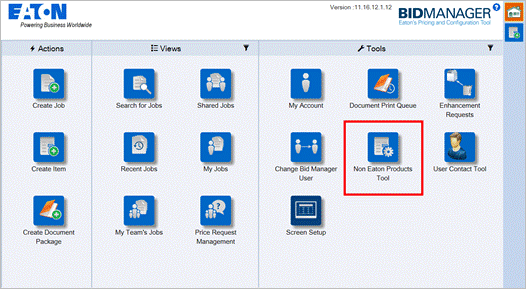
2. Click the Green plus sign in the upper left corner of the screen to create a new item.
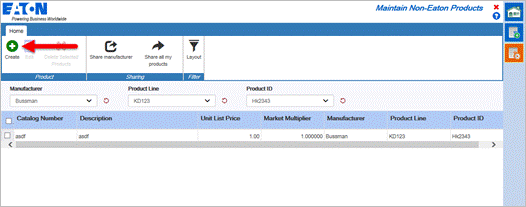
3. Enter all the required information and click OK.
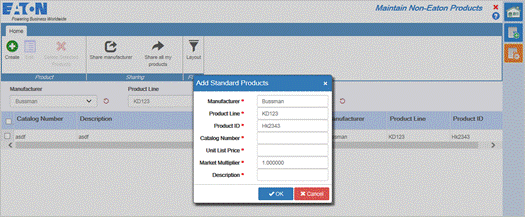
4. The new item will appear in the Catalog list according to the Manufacturer, Product Line, and Product ID that you entered and can be browsed/searched for with that information using the drop down menus.
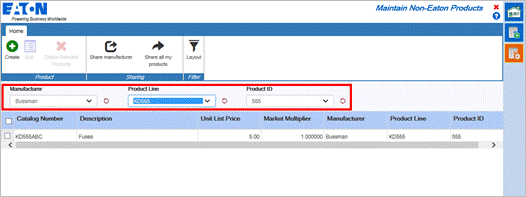
Non Eaton items can be added to an alternate using the Standard Product takeoff.
1. With an alternate selected in the Job screen, click on the Create Item icon to open the New Item window.
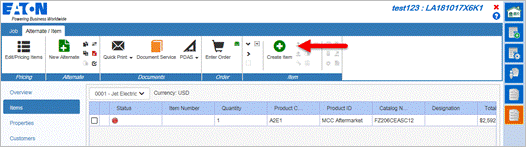
2. Select Standard Products from the item category list, and click the Green Plus Sign on the Standard Products configurator.
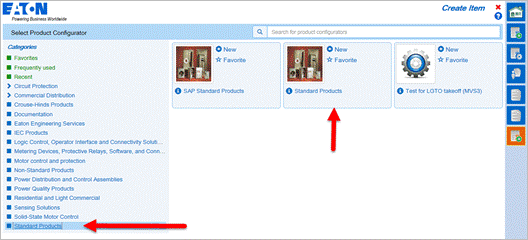
3. Non-Eaton Items can be found by Product Line in the Browse area of the Standard Products configurator. Click the Product Line drop down menu to find the product line the Non-Eaton Item was added to, then select the item in the list and click the Add to List button.

4. Once the item has been added, click Save to add the product(s) to the alternate.
Non-Eaton items can be shared with the branch that you are part of. Items can be shared with Read only or Full access. Full access sharing would allow those with that access to modify the details of the Non-Eaton item. The items can also be shared by specific Manufacturer only.
1. When creating a new Non-Eaton product (or when one is open in the Non-Eaton Items tool), select the preferred sharing option and then Save.
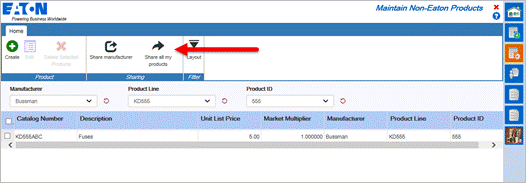
2. All Non-Eaton products that have been created by you can be shared with your branch location. Choose the sharing options and click OK.