Share a Job
Jobs and alternates can be shared with one or more colleagues in order to gain help in configuring a product, approving a price, or sharing data. Users can access jobs that are shared with them in the “Shared Jobs” view.
Procedures in this Job Aid:
· Share a Job with Coworkers in your Organization
Default sharing options set the sharing options for all NEW jobs. Each job can be further customized after creating it.
1. From the Bid Manager Home page click My Account.
![]()
2. Click the Job Defaults tab and select the default sharing options. The Sharing Details section explains each category of sharing.
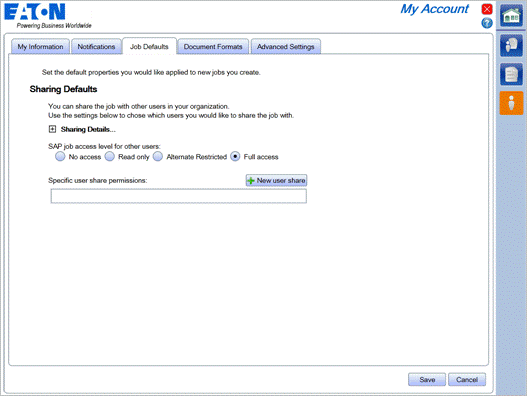
|
Access Level |
Description |
|
No Access |
The job is hidden from the group or individual until another process such as Price Requests forces the job to be visible. |
|
Read Only |
The job is visible but nothing can be changed |
|
Restricted |
The job is Read Only except new Alternates can be added. Edits are only allowed on the alternates created by the user. |
|
Full Access |
All aspects of the job can be edited. Note: Only the job owner can change sharing settings or delete the job. |
3. Choose a default access level for your group. Depending on your user access, you may have one or more groups. The default access level for the smallest group cannot be more restrictive than your largest group.
Share a Job with Coworkers in your Organization
1. From the home screen, create a new job, or use a view to find and open an existing job.
2. Click Sharing in the left side tabs.
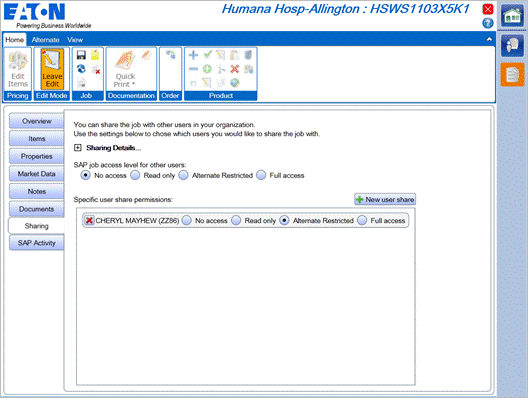
3. Default sharing levels are shown and can be changed.
4. To add a specific person for share permissions, click the New User Share button and enter the user’s last name or Bid Manager ID to search.

5. A list of users matching the search will be displayed. Select the users to share with and the level of access to share.
6. Click the Add button.
Note: If a user has a default setting of “Full Access,” for their entire team, but then specifies a member of their team as “No Access”, that team member will NOT be able to see the job in Team view, share view or search view. Individually shared jobs take top precedence, followed by team, then district or company.
7. Save the job. Sharing is not activated until the job is saved.
Note: Leave Edit mode, even if the job is shared with full access the other person cannot edit the job until the job owner Leaves Edit mode.
Related topics:
· Create a Job