
Request Pricing
Users may need to adjust pricing below authorized minimums (shown in the minimum multiplier column). Use the Request Authorized Pricing process to gain approved pricing before placing an order with the lower price.
Procedures in this Job Aid:
1. Navigate to the job and select an alternate.
2. Click the Edit Items button in the Home toolbar.
3. Change multipliers in the Sales Multiplier or Customer Multiplier column (depending on your own user type). When the value is below the minimum multiplier column value, the Sales or Customer Multiplier will turn red. Red multipliers must be authorized prior to Order Entry.

Step 2: Request Authorization
1. In the Pricing top tab of the Edit Items screen, click the Request Authorization button.
![]()
2. Verify your email and the job information and select the Competition.

3. In the Notes field, tell the product line why the special pricing is needed.
4. Eaton Sales Users Only: Identify a Pricing Authority by selecting a Product Line in the left column.
5. For each Product Line, choose a pricing approval in the right column.

6. Confirm the information is correct and click Send.
Note: Only lines with pricing that are below the minimum multiplier (Red) need to be sent for approval. Do not send quotes for approval where all the line item pricing is above the minimum multiplier (blue) unless there is a need for authorization of some aspect of the item that is not captured in Bid Manager (special shipping, terms & conditions, etc).
A Product Line representative will review the authorization request using the Price Request Management view. Monitor the authorization status with the Price Request Management view or by viewing the alternate in the job.
Check the Status of the RFQ
1. Click the Price Request Management view on the Bid Manager home screen.

2. Filter the requests using the options on the left side of the window.
|
Status |
Description |
|
Pending Response |
Requests that have been submitted, and are awaiting a response |
|
Response Waiting |
Requests that have been responded to, and awaiting your acceptance |
|
Closed |
These are requests that have been accepted |
|
Cancelled |
These are requests that have been cancelled |
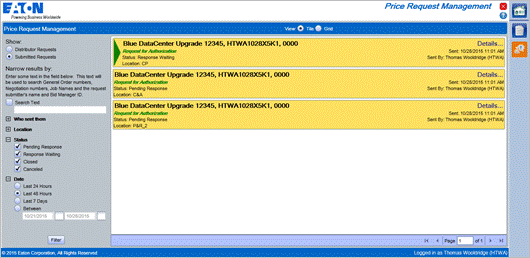
Note: District level geography filtering is available. Districts are listed in the same area as all other geographies.
Note: Select the Grid View at the top of the screen to view the requests in a spreadsheet type view. Items in Gold require user action, and items in Grey do not require action. Request for Authorization will be Green when requesting a price and the Request for Authorization will be Blue when it’s a request for a quote.
3. Items that are in the pricing approval process will have different status icons next to them in the Items tab of the Job screen. Hover over the status icon to see a description of its meaning.
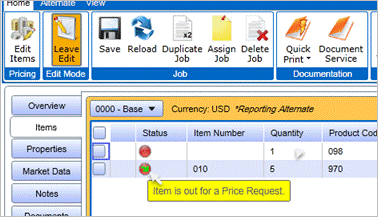
Step 4: Accept Authorized Price
Once the Product Line responds to a RFQ, open the job to Accept or resubmit the request.
1. Open the Price Request Management view from the Bid Manager home screen.

2. Filter the requests using the options on the left side of the window to find the RFQ.

|
Status |
Description |
|
Pending Response |
Requests that have been submitted, and are awaiting a response |
|
Response Waiting |
Requests that have been responded to, and awaiting your acceptance |
|
Closed |
These are requests that have been accepted |
|
Cancelled |
These are requests that have been cancelled |
Note: Click the Details link for more information. The Details view will show requested and accepted multipliers.

3. Click on the Yellow tile with the Green arrow. This request has a status of “Response Waiting” which means the approver has responded.
![]()
4. The job will open to the Edit Items screen, click the Pricing top tab, then click the Review Response button, and click Accept to apply approved multipliers.
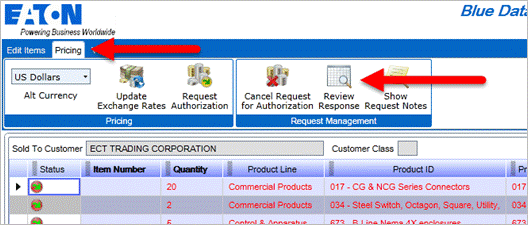
7. Review the response to your pricing request.
· Click Accept to copy the approved multipliers.
· Or, Click Exit to return to the Edit Items screen, and click Cancel Request for Authorization to make a new request.
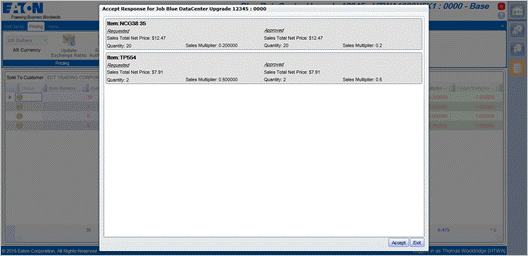
5. Once the pricing is accepted, the multipliers will no longer appear red and the status icon next to the item will change to a green circle. A notification will also appear that the pricing approval process for those items is complete.
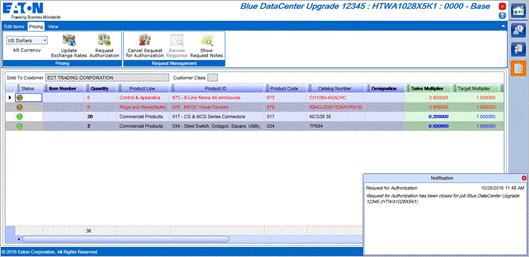
6. Save the changes, and leave the Edit Items screen by clicking on the Leave Edit Items button.