Navigate Bid Manager and Customize the Homepage
Bid Manager is a web-based product configuration application. Bid Manager’s layout provides an intuitive user interface that is easy to navigate and is customizable.
Procedures in this Job Aid:
o Navigating Jobs and Alternates
· Customize Bid Manager Homepage
The Bid Manager homepage consists of three main sections: Actions used to create jobs, items, and document packages; Views used to find and manage jobs; and Tools to help you manage Bid Manager.
The Blue Question Mark Icon ![]() launches
the Bid Manager Performance Support Site/Help Site.
launches
the Bid Manager Performance Support Site/Help Site.
The Task bar is located on the right side of the screen
with the Home icon at the top ![]() ,
and is used to switch between jobs, items, and other Bid Manager pages.
,
and is used to switch between jobs, items, and other Bid Manager pages.
Note: Navigate within the program only. DO NOT use the browser’s back, forward, home, or refresh buttons, and DO NOT refresh the browser using the F5 key. Doing so will end the Bid Manager session.
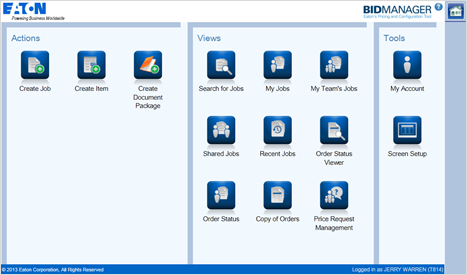
CRTL + `
Pressing the CTRL key plus the accent key (`) on the keyboard simultaneously allows you to switch between open windows in Bid Manager.
Notes:
· The accent key is typically in the upper left corner of the keyboard.
· Before
this will work, you need to perform some action in Bid Manager first
(for example, open a job).
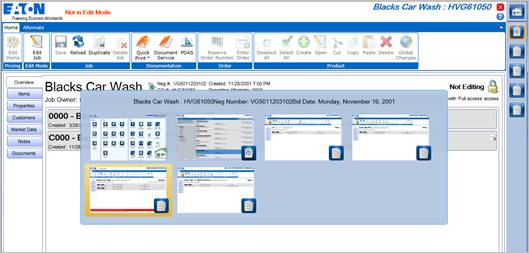
CRTL + Home
Pressing CRTL plus the Home key on your keyboard will bring you back to the Bid Manager homepage from anywhere within Bid Manager.
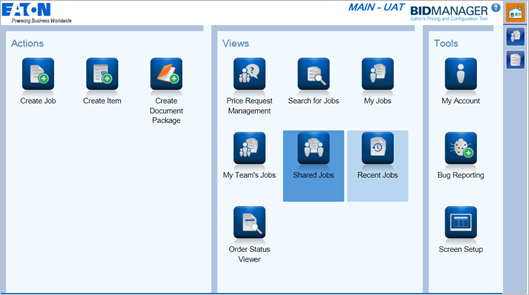
Taskbar Preview
Bid Manager’s taskbar provides a preview of each open view when you mouse over it. Once a preview window displays, you can click the preview to switch to that view.
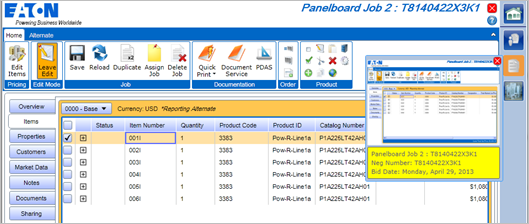
Closing Windows in Bid Manager
There are 3 ways to close a window in Bid Manager.
Close by : |
Location on screen |
Clicking the red X in the active window |
|
Clicking the red X in the taskbar preview window |
|
Right clicking on the taskbar preview window, and selecting Close. |
|
|
|
Tool Tips
Bid Manager tool tips provide brief explanations of each button or link. Mouse over an icon to view the associated tool tip.

Navigating Jobs and Alternates
On the job screen, click the Home and Alternate top tabs to change the ribbon bar buttons.
The left side tabs (Overview, Items, Properties, Customers, Market Data, Notes, Documents, and Sharing) allow you to access and edit different aspects of the job.
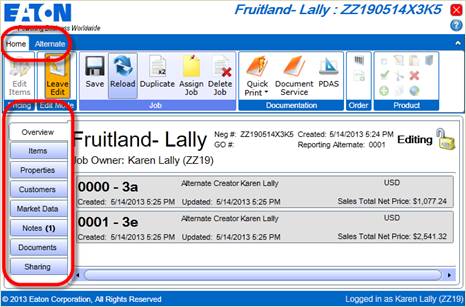
The ribbon bar is collapsible. Click the White Up Arrow to show or collapse the ribbon bar.
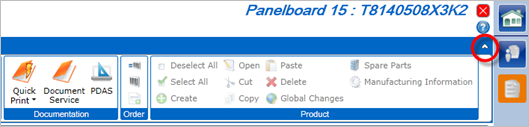
Note: Press F11 to go full screen with Bid Manager, or to return to the browser window.
Customize Bid Manager Homepage
The Screen Setup tool allows users to customize the look and feel of Bid Manager. Screen setup also allows users to determine what icons will be visible on the homepage.
1. On the Bid Manager homepage, under the Tool section, click the Screen Setup icon.

2. The Screen Setup page will appear, and the Actions tab opens by default. There are three tabs on the top of the screen that correspond to the three sections of the home page.
3. Click the Up or Down arrows to add or remove columns in each section of the homepage.
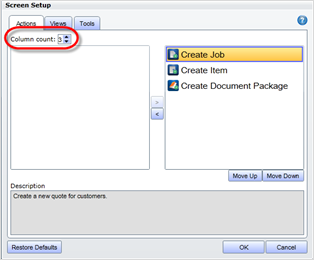
4. To add or remove icons on the Bid Manager home page:
· Add an icon by selecting it in the box on the left, and click the directional arrow to add it to the box on the right.
· Remove an icon by selecting it in the box on the right, and click the directional arrow to add it to the box on the left.
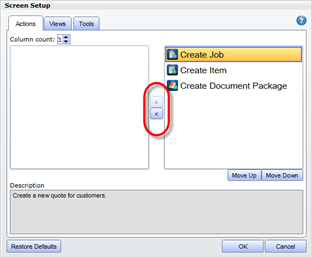
5. To change the position of the icon on the homepage, select an icon in the box on the right and click the Move Up or Move Down buttons.
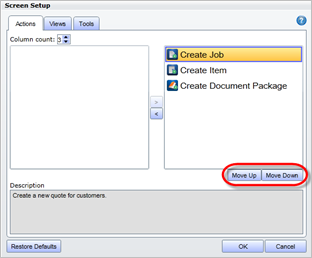
6. To reset all icons on the homepage click Restore Defaults and then click OK.